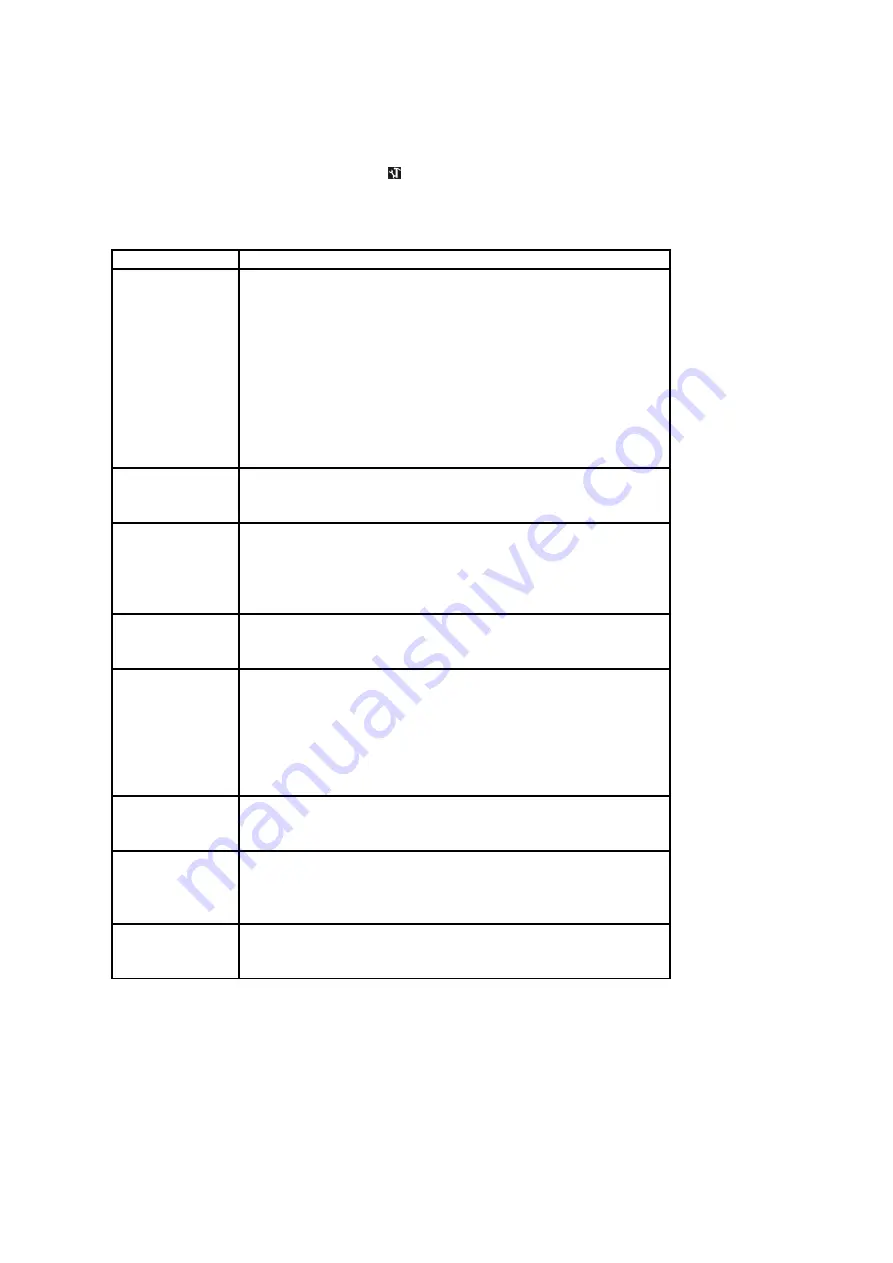
Setting menu
You may set the system items by setting menu.
1. Turn on the video camera, press [menu] key to show the menu.
2. Press [right] key to select
3. Press [up] or [down] key to select the option to be set.
4. Press [right] or [OK] key to enter the sub-menu for this item.
5. Press [OK] key to confirm, press [menu] key to close the menu.
Menu item
Available options and functions
Sound
There are 4 options for this function:
[Shutter]: press [right] key to turn on/off the
shutter sound.
[Turn on sound]: press [right] key to set the
sound for turning on. There are 4 options:
[1]/ [2]/ [3]/ [no].
[Key pressing sound]: press [right] key to turn
on/off the key pressing sound.
[Volume]: press [right] key to set the sound
volume. There are 4 options:
[0] / [1] / [2]/ [3].
Power
frequency
Based on the region you live, the power
frequency shall be set to 60 HZ or 50HZ
accordingly.
Automatic
power off
To save electricity, this video camera will
automatically power off if it is not actively used
within a certain time. There are 4 options for this
function:
[1 minute]/[3 minutes]/[5 minutes]/[power off]
Language
Select a language from the following to show the
menu and other information:
[English], [simplified Chinese].
TV
The image displayed on the screen of the video
camera may also be displayed on TV screen.
Based on the location you live, the TV output
shall be set to NTSC or PAL.
[NTSC]: For use within the US, Japan and others.
[PAL]: Australia, New Zealand, China, Europe and
others.
USB
When connected to the computer, this video
camera can be used as a portable hard disc or PC
camera. [movable hard disc]/[PC camera].
Formatting
Formatting will permanently delete all the data in
the memory card or built-in memory, including
the locked files. Before formatting, please backup
the important files. [Yes]/[no].
Restoring
the initial
setting
The entire menu and key setting will be restored
to the initial status.
[Yes]/ [no].
9
Summary of Contents for KADVCAAA30A
Page 1: ......














