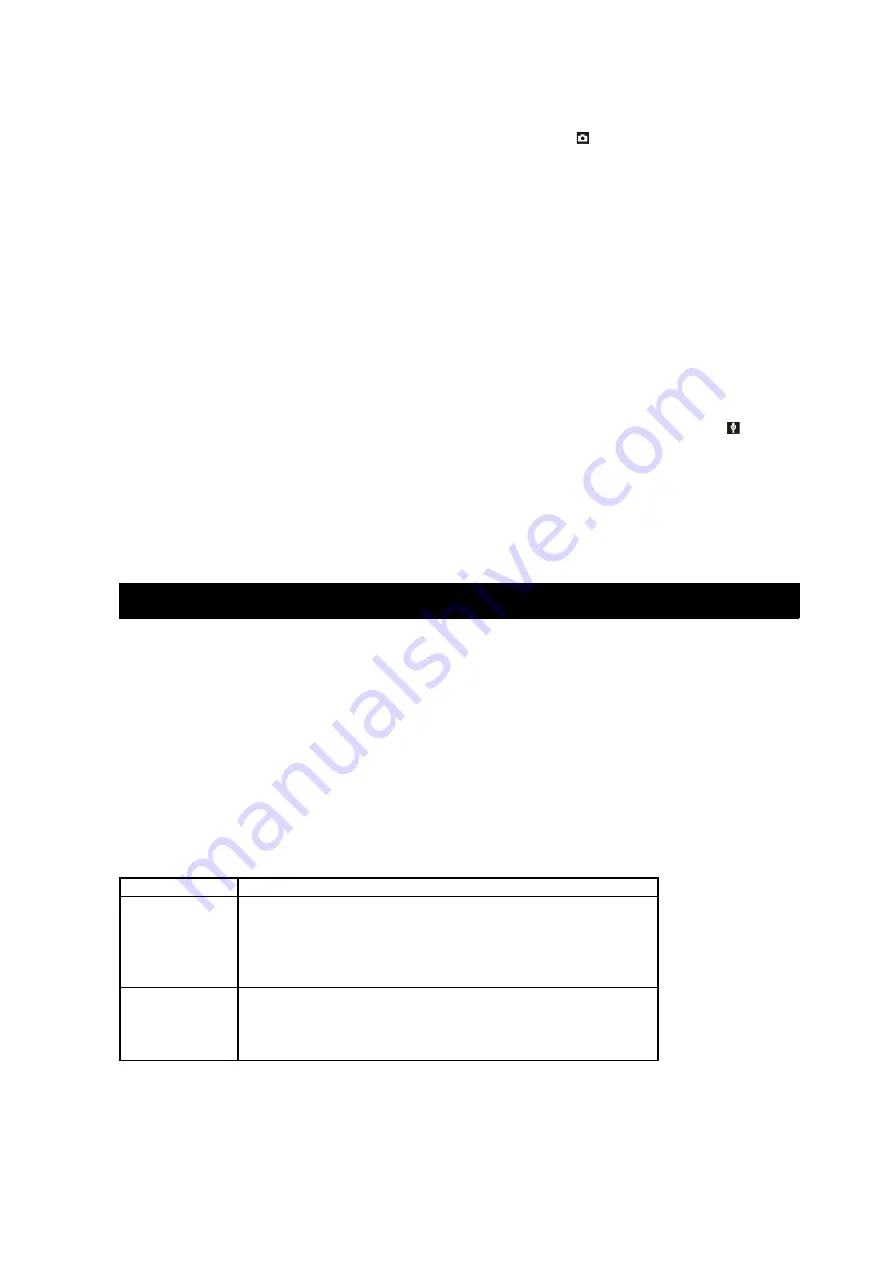
Taking pictures
1. Turn on the video camera.
2. Set the video camera to picture shooting mode ( ).
3. Take the image you need through the LCD screen, press [shutter] key to
take picture.
4. Press [up] and [down] keys to zoom in and out.
•
After each shooting, the number of shooting shown on the LCD screen will
reduce by 1 automatically. For instance, if the number shown on the LCD
screen is 18, then, after next shooting, the number shown will be 17. If the
memory of the memory card is full, then “insufficient memory” will be
shown on the LCD screen.
•
Do not shut out the lens with finger or wrist belt when shooting.
•
In case the light is insufficient, press [LED switch] key to turn on the LED
light.
Audio recording
1. Turn on the camera, set the video camera to audio recording mode .
2. Press [shutter] to start recording the audio and [right] key to pause; press
[right] key again to resume the audio recording.
3. Press [shutter] key again to stop the recording. In case the memory of the
memory card is full, the camera will automatically stop the recording.
•
There is no menu for audio recording.
Setting the video camera
When the menu is shown, use [up], [down], [left] and [right] keys to set. There is
no menu for audio recording mode.
Menu for picture shooting mode
1. Turn on the video camera and set the camera to picture shooting mode.
2. Press [menu] key to show the picture shooting mode menu.
3. Press [up] or [down] key to select the item to be set.
4. Press [right] or [OK] key to enter the sub-menu for the selected item.
5. Press [up] or [down] key to set and confirm by pressing [OK] key.
6. Press [menu] key to escape.
Menu for picture shooting
Menu item
Available options and functions
Image size
Set the size of the image and there are 5
options for selection: :
8M[3264X2448]/5M[2592X1944]/3M[2048 153
×
6]/
2M[1600X1200]/1M[1024X768];
Image
quality
The low quality image reduces the memory
space used, meaning that more pictures may be
taken. There are three options for image quality:
[excellent], [good] and [normal].
7
Summary of Contents for KADVCAAA30A
Page 1: ......














