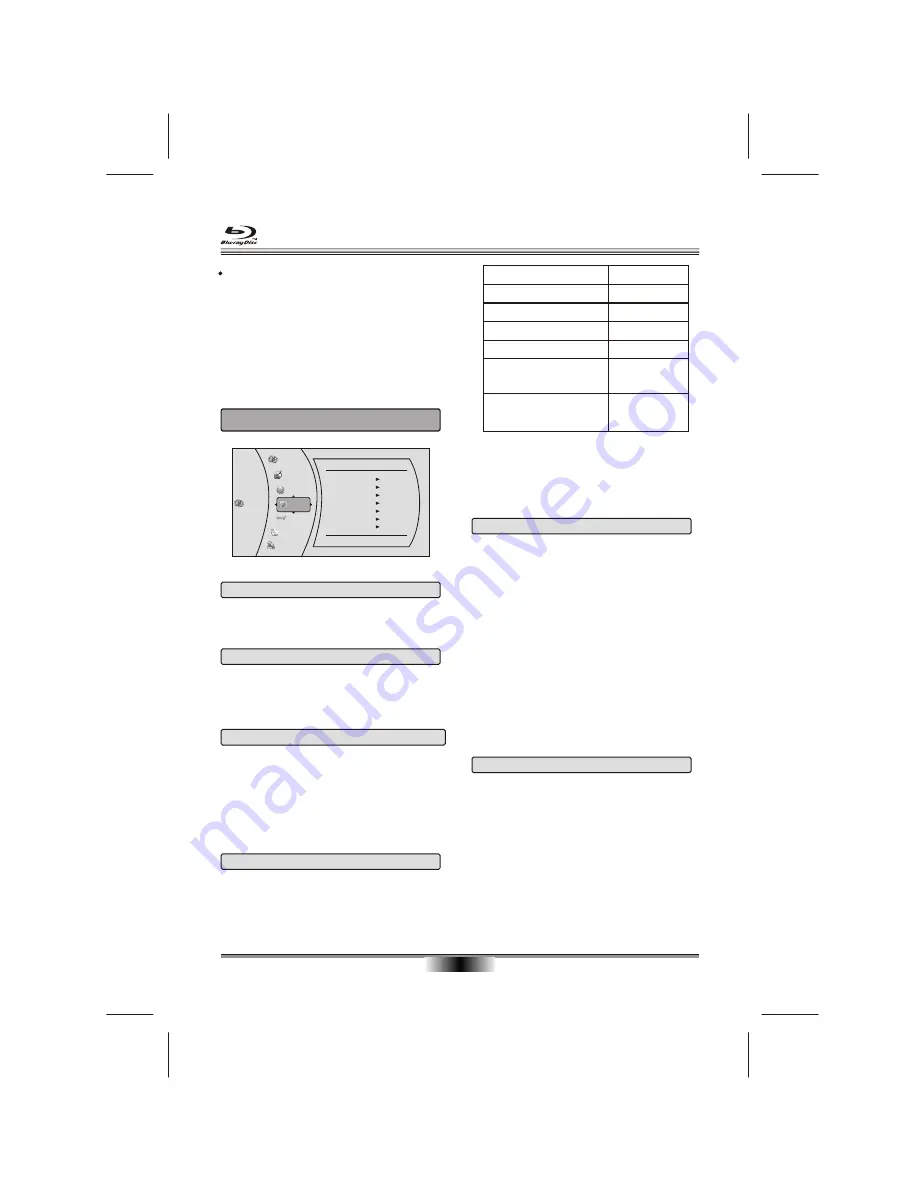
SYSTEM SETUP
16
1. DISPLAY MENU
The settings menu will be displayed automatically
on the screen, press
ENTER
button on the remote
control to next menu. It includes display, audio ,
speaker, language, parental, other, network menu.
1
.Within the setup menu, you can use UP, DOWN,
LEFT and RIGHT buttons on the remote control
to move the cursor, and then press the
ENTER button to make your selection.
Press LEFT can return the previous menu.
1.1 HDMI Status
HDMI Status:
to show if the HDMI is connected or
not
1.2 HDMI
preferred Format
HDMI preferred Format:
to show HDMI best format
of TV Set.
1.5 TV Aspect
TV Aspect:
Select the picture size according to the
aspect ratio of the connected TV. You can select:
16:9 Pillarbox, 4:3 Pan and Scan, 4:3 Letterbox, 16:9
wide.
If your TV has a very rectangular (16:9) aspect ratio,
you will need to choose one of the 16:9 aspect ratios.
If your TV has a relatively square (4:3) aspect ratio,
you will need to choose one of the 4:3 aspect ratios.
Note:
Setting the player for one of the 16:9 settings
when connected to a 4:3 TV, or setting the player for
one of the 4:3 settings when connected to a 16:9 TV
will result in unpredictable results.
In the standard-definition(480i/576i/576p/480p) mode,
the BD player have 16:9 and 4:3 aspect ratio.
In the high-definition(720p/1080i/1080p) mode, the
BD player have only 16:9 aspect ratio.
1.6 Film Mode(1080p24)
Film Mode(1080p24):
Movies are recorded on film
at a rate of 24 pictures, or frames, per second. Many
of the movies on BD discs are placed on the disc at
this frame rate. However, not all TVs can display 24
progressive frames/second of video. The UP/DOWN
menu keys can then be used to select Off or On for
50 frames/second output format.
Note:
Only the HDMI output of the player is capable
of supporting 1080p video output at any frame rate.
The component outputs are limited to 1080i, regardless
of the Film Mode setting.
1.4 Resolution
Resolution:
select the output resolution based on
the type of TV connected to the player, as described
in the table below:
TV TYPE
Correct Resolution
Setting
If your TV is a standard-definition
PAL TV (American, Asian SD TV)
If your TV is an enhanced-definition
TV (EDTV)
If your TV is a high-definition TV
(HDTV) capable of 720p only
If your TV is a high-definition TV
(HDTV) capable of 1080i only
If your TV is HDMI equipped, and if
your TV is a high-definition TV (HDTV)
capable of 1080p [any frame rate], and
you are connected to your TV via HDMI,
If your TV is HDMI equipped, and you
are connected to your TV via HDMI, and
you wish the BD player to set the output
based on information exchanged between
the TV and the player over the HDMI cable.
480i/576i
480p/576p
720p
1080i
1080p (HDMI)
HDMI auto
Note: Setting the player for an output resolution not
supported by your TV will result in unpredictable
results. Only the HDMI output of the player is capable
of supporting 1080p video output at any frame rate.
If the HDMI cable is not connected, the component
outputs are limited to 1080i.
Settings
Audio
Network
Display
Display
HDMI Status
HDMI preferred Format
TV Type
Resolution
TV Aspect
Film Mode(1080p24)
Deep Color
Connected
1080P
PAL
HDMI Auto
16:9 Wide
Off
Auto
System
Language
BD-Live
1.3 TV Type
TV Type:
This player supports different TV output,
including NTSC and PAL systems.
Note:
if playing the disc of the PAL type , please
select PAL option. If playing the disc of the NTSC
type, please select NTSC option.
Parental
Summary of Contents for KABRP21WFIA
Page 1: ...ZW t USER MANUAL...

























