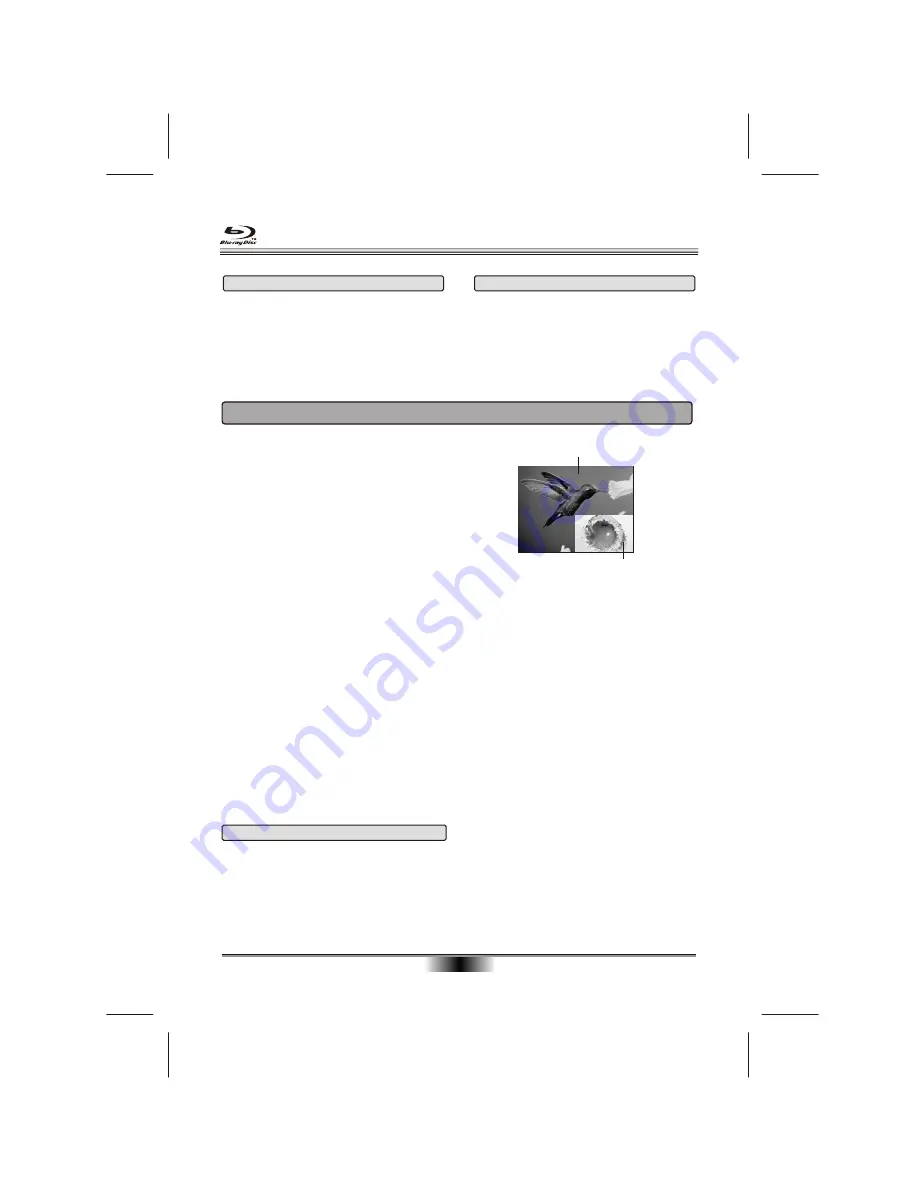
SPECIAL FUNCTION PLAYBACK
13
SPECIAL FEATURES OF BLU-RAY DISCS
INTRODUCTION
The massive storage capacity of a Blu-Ray (BD)
disc allows a far higher standard of picture and
audio quality and a wealth of special effects and
enhanced features.
BLU-RAY AND JAVA.
This player features Java support so enabling you
to get the most out of the latest Blu-Ray discs.
When a BD disc loads always explore the title
menu to enjoy these extra features.
BLU-RAY AND HDMI
HDMI is the only domectic medium capable of
transmitting the huge volumes of data required by
the very high picture resolutions and advanced
digital audio codecs that make Blu-Ray such an
exciting medium.
PLAYING A BLU-RAY DISC
Blu-Ray discs play very much like standard DVDs
but with a very much higher level of interactivity.
All the standard features of DVD play operate
exactly the same but there are some differences.
PLAY RESUME
: This feature is not available on
BD-Java discs.
A-B repeat
is disabled on some BD discs.
Primary video
Secondary video
ENHANCED FEATURES
SECONDARY VIDEO (PICTURE IN PICTURE)
During Play:
Press the PIP key to turn on Secondary Video
(Picture in picture)
SECONDARY AUDIO
To turn audio on/off with the secondary video,
Press the SECONDARY AUDIO button the screen
will display information menu, Use
Note:
Only the primary video is played during
search or frame-by-frame play.
P-I-P functionality is also known as BonusView.
COLOUR BUTTONS
The
RED, GREEN, YELLOW
and
BLUE
buttons
are used with interactive menus when operating a
BD-Video disc that includes JavaTM applications
(BD-J). For more information about operating this
kind of disc,please read the instructions that came
with the disc.
CURSOR button
and then ENTER button to select ON and OFF.
RESOLUTION
This sets the video output resolution.
PAL: 576i, 576p, 720p,1080i, 1080p(HDMI),
HDMI AUTO
NTSC: 480i, 480p, 720p, 1080i, 1080p(HDMI),
HDMI AUTO
NOTE:
Setting a resolution your TV cannot support
could result in an unstable picture or a loss of picture.
Check your TV manual for guidance.
AUDIO CHANNEL CHOOSE
Press the AUDIO button and the screen will display
information menu. Press the RIGHT button to select
the mode of audio. Such as: "01/03 Stereo" .
"01" indicates the current number of audio;
"03" indicates total number of audio;
"Stereo" indicates the description of the current audio.
Summary of Contents for KABRP21WFIA
Page 1: ...ZW t USER MANUAL...














































