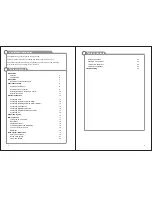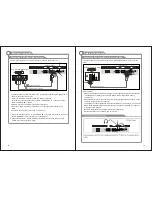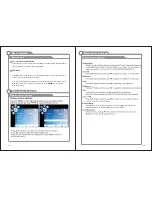7
Remote Control &
Batteries (AAAx 2)
Please make sure the following items are included with your LCD TV. If any items are
missing, contact your dealer.
Owner
’
s
Instructions
8
SPEAKER
REMOTE CONTROL SENSOR
Aim the remote control towards this
spot on the TV.
POWER INDICATOR
Green: In power on mode.
Red: In standby mode.
INPUT
Toggles between all the available input
sources (DTV, AV1,AV2, S-Video,
YPbPr, VGA, HDMI1, HDMI2)
MENU
Press to see an on-screen menu of your
TV's features.
CH /-
+
Press to change channels.
In the on-screen menu, use the CH +/-
buttons as up/down arrow buttons.
VOL+/-
Press to increase or decrease the volume.
In the on-screen menu, use the VOL +/-
buttons as left/right arrow buttons.
Standby button
Press button to toggle between normal
and standby mode.
Overview of front and side panel
Accessories
②
③
①
①
HDMI
Connect to the HDMI jack of a device
with an HDMI output.
VGA/PC IN
Connect to the video output jack on
your PC.
PC AUDIO IN
Audio input for external devices.
COMPONENT
Connect Component video.
COMPOSITE AV1 VIDEO
Video input for external devices, such
as a camcorder or VCR.
General Description
Overview of back panel
COMPOSITE & S-VIDEO AUDIO
Audio inputs for external devices.
AUDIO OUT
Connect to the audio output jacks
on your amplifier/home theater.
SPDIF
Connect to a Digital Audio devices.
ANT
Connect to an antenna or cable TV
system.
Audio inputs for external devices.
10
COMPOSITE AV2 & COMPONENT AUDIO
11
S-VIDEO
Connect the S-VIDEO output jack
of DVD or VCR
10
5
6
11
8
7
13
12
VIDEO-OUT
Ac power in socket
13
AC POWER IN
Connect to the video output
14
3
2
1
4
15
14
PHONE
15
COMPOSITE AV2 VIDEO
Video input for external devices, such
as a camcorder or VCR.
9
12
connect a set of phone for private listening