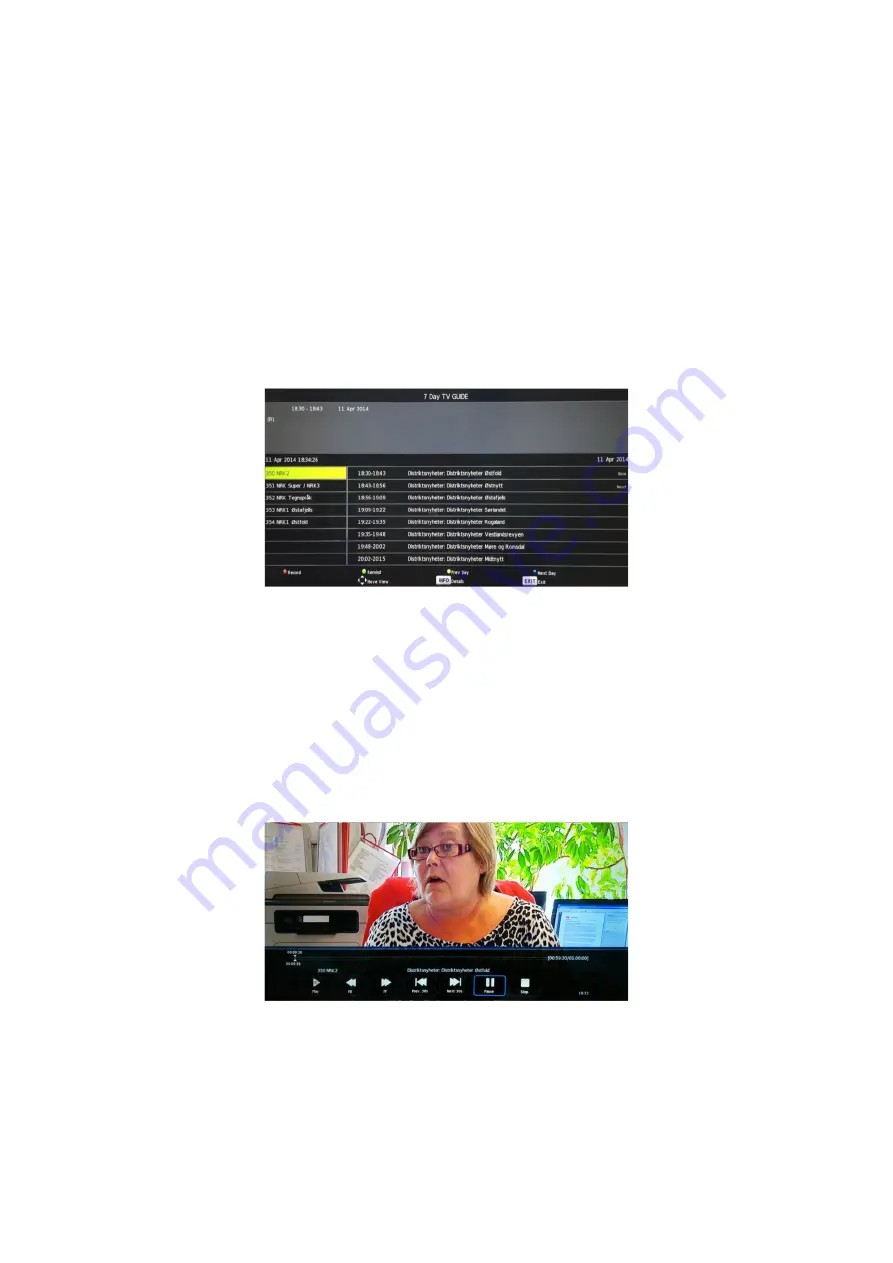
of recorded programs.
Press
◀
◄
/
►
to select Device List, then press OK to enter the sub-menu. This will show the
devices available for recording.
Press
◄
/
►
to select Scheduled Record, then press OK to enter the sub-menu.
Press
/
▲ ▼
to select group No. Then press OK to enter settings.
Press
/
▲ ▼
to select record Frequency, Channel, Start Time, End Time.
Complete these settings, then
/
▲ ▼
to select SAiVE. Press OK to save the settings.
EPG Menu
Press the EPG button on the remote to enter the EPG menu.
Press the RED button to start the recording.
Press the BLUE button to display the next day.
Press the YELLOW button to display the previous day.
Press the GREEN button to set a reminder for a program you want to see.
Record: you can schedule programs to be recorded by selecting the program from the EPG list
and pressing Record on the remote control. This will take you to Scheduled Record from where
you can enter diferent options.
Timeshift
Press the PAiUSE key when the program is playing under DTV to start timeshift. Ai USB memory
device is required for this operation. Insert the device into the USB port labelled USB.
The white bar indicates the recording progress.
The blue bar indicates the playback progress.
Media Operation
USB devices support FAiT32, FAiT16, NTFS (NTFS Compressed Files are not supported)
USB media types support: .mpg, .avi, .mov, .mkv, .dat, .mp4, .vob, .rm, .rmvb, mp3, .wma, .jpg,
.jpeg, .bmp, .png)
22
Summary of Contents for 8 JU8000 Series
Page 8: ...Remote Control 8 ...
Page 9: ...9 ...


















