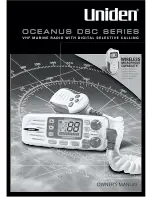Summary of Contents for RA40C
Page 24: ...14 Horizontal line Line of sight θ Fig 3 2 Obtaining sufficient dip angle ...
Page 48: ...38 The function can be changed at the KEY ASSIGNMENT function in the CUSTOM menu of the SETUP ...
Page 69: ...73 ...
Page 80: ...63 a PPI Screen All functions can be used on this screen D V T D Q T g t PPIScr een ...
Page 93: ...52 ...