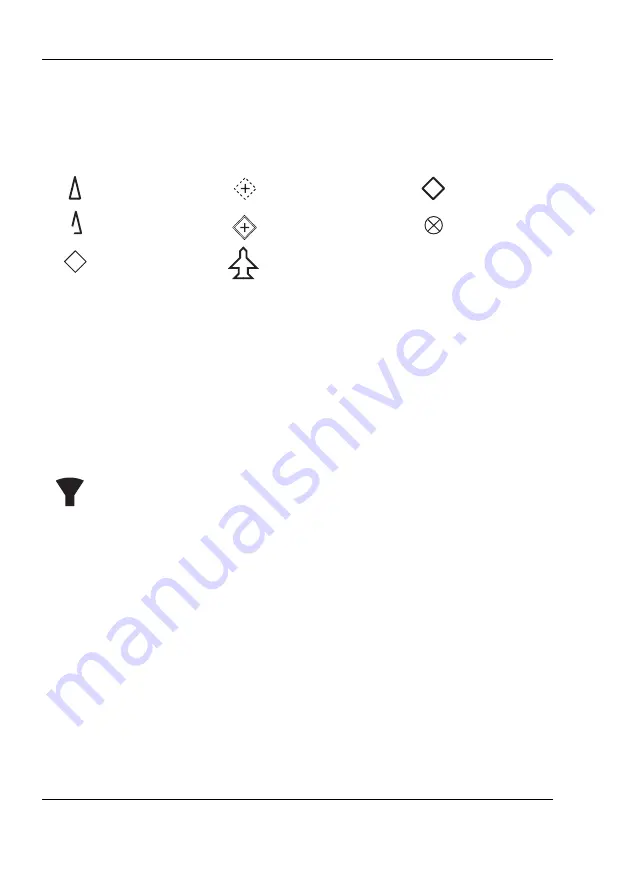
Operation
Page 62
Different symbols are shown for an AIS target depending on the type of target
and its status, these are shown in Figure 25. These symbols are common to
the
‘Target list’
and
‘Target plot’
displays.
Figure 25 AIS target symbols displayed
4.11.2 Target filtering
From the ‘
Target list’
options menu, if
'Show Filter Settings'
is selected, a
screen is displayed indicating which filter parameters can be set to reduce the
amount of data displayed on-screen. This screen can also be accessed
through
‘Home’ > ‘System settings’ > ‘User settings’
.
Filters can be toggled on and off on the
‘Target list’
by pressing the
‘Options menu’
key and selecting
‘Toggle Filters On / Off’
. The
bottom line of the ‘
Target list’
shows how many targets are visible or
filtered out. If a filter is set, the filter icon is displayed at the top of the
screen.
The Filters icon does not represent CPA/TCPA settings.
4.11.3 CPA/TCPA Settings
The AIS transceiver can be configured to identify approaching vessels which
fall within certain limits. The Closest Point of Approach (CPA) defines a
boundary around the own vessel upon which, if breached, will trigger an alert.
Time to Closest Point of Approach (TCPA) can only be set if CPA is set, and
will trigger the alert if the time to the CPA limit is breached.
These parameters are set on the
‘Home’ > ‘System settings’ > ‘User settings’
> ‘Filtering and CPA/TCPA Settings’
menu.
The target list shows targets which trigger the CPA/TCPA alert in red.
AIS Class A
Off Position AIS AtoN
Base station
AIS SART
AIS SAR Aircraft
Virtual AIS AtoN
B
BS
AIS Class B
AIS AtoN
Summary of Contents for KAT-330
Page 10: ...Table of contents Page 8...
Page 18: ...Notices Page 16...
Page 20: ...Introduction Page 18...
Page 26: ...Installation and configuration Page 24 Figure 5 Desk mounting the AIS transceiver...
Page 42: ...Installation and configuration Page 40...
Page 108: ...Installation record Page 106...
Page 109: ......
















































