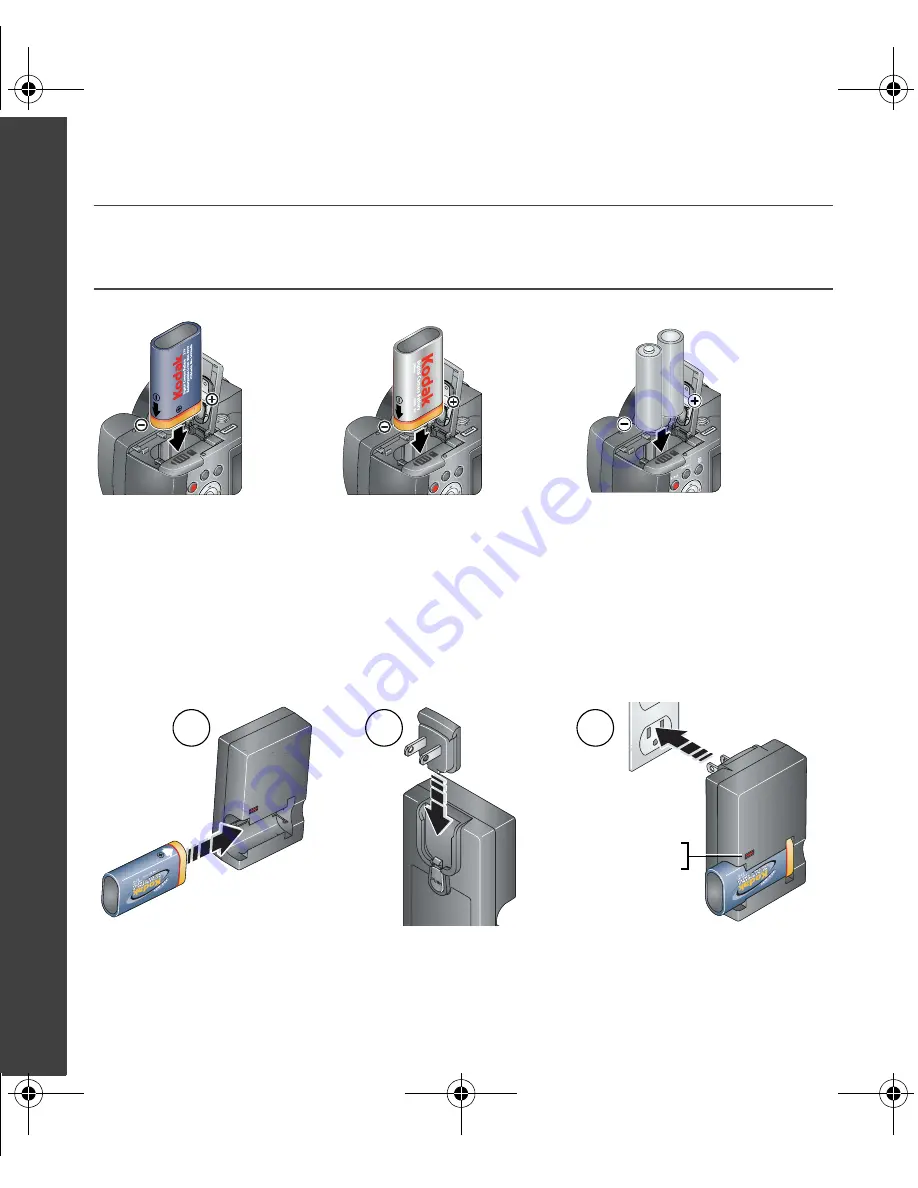
2
www.kodak.com/go/easysharecenter
ENGLISH
���
Loading the batteries
Charging the KLIC-8000 battery
If your camera includes a Kodak Li-Ion rechargeable digital camera battery KLIC-8000
and charger, charge the battery before first use.
You can also charge the battery with a Kodak EasyShare dock. Visit
www.kodak.com/go/z1012accessories
.
Kodak lithium digital camera
battery CRV3 (non-rechargeable)
Kodak Li-Ion rechargeable
digital camera battery
KLIC-8000 (rechargeable)
2 AA lithium batteries
(non-rechargeable)
Alkaline
batteries are NOT compatible.
Red
—charging
Green
—complete
1
3
2
urg_00850.book Page 2 Wednesday, March 26, 2008 6:22 AM



































