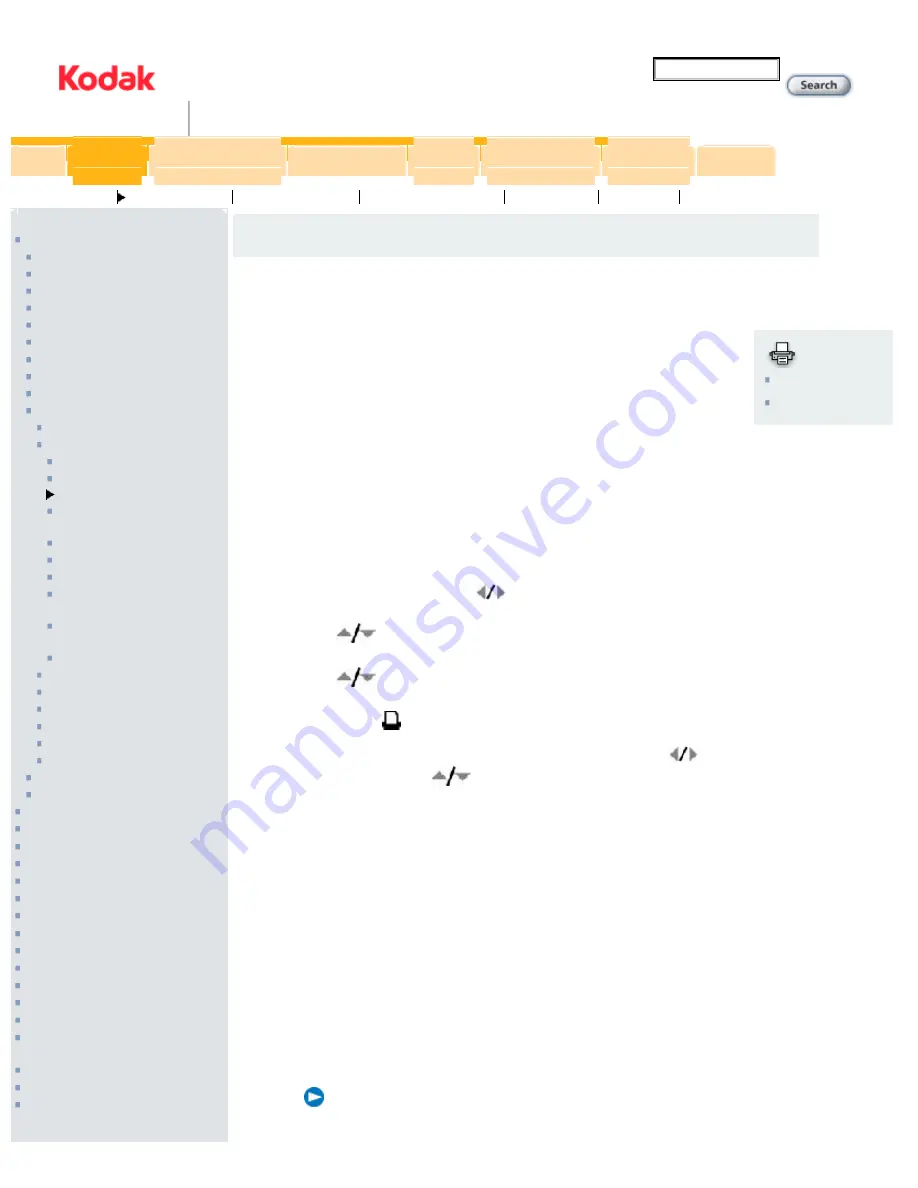
KODAK EASYSHARE V803/V1003 Zoom Digital Camera Manual
United States
Manual
Interactive Troubleshooting
and Repair
EASYSHARE Product
Warranty
Register Online
Downloads and Software
Upgrades
KODAK EASYSHARE V803/V1003 Zoom Digital
Camera Manual
>
Sharing your pictures
4 Doing more with your camera
Sharing your pictures
Press the Share button to tag your pictures/videos. When they are transferred to your
computer, you can share them. Press the Share button to tag pictures/videos:
●
Any time. (The most recent picture/video taken is then displayed.)
●
Just after you take a picture/video, during quickview (see
Reviewing the picture just taken
●
After pressing the Review button (see
Tagging pictures for printing
1. Press the Share button. Press
to find a picture.
2. Press
to highlight Print, then press the OK button.*
3. Press
to select the number of copies (0–99). Zero removes the tag for that picture.
The Print icon
appears in the status area. The default quantity is one.
4.
Optional:
You can apply a print quantity to other pictures. Press
to find a picture. Keep the print
quantity as is, or press
to change it. Repeat this step until the desired print quantity is applied to
the pictures.
5. Press OK. Press the Share button to exit the menu.
* To tag all pictures in the storage location, highlight Print All, press OK, then indicate the number of copies. Print
All is not available in quickview. To remove print tagging for all pictures in the storage location, highlight Cancel
Prints, then press OK.
Printing tagged pictures
When you transfer the tagged pictures to your computer, the EasyShare software print screen opens. For details
on printing, see Help in EasyShare software.
For more information on printing from your computer, printer dock, PictBridge enabled printer, or card, see
.
NOTE: For the best 4 x 6 in. (10 x 15 cm) prints, use the 3:2 picture size (
http://www.kodak.com/global/en/service/publications/urg0...ml?chapsec=urg00665c4s6&pq-path=10/3905/7168/10510/10540 (1 of 5)19/01/2007 16:34:59
















































