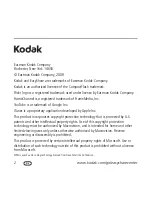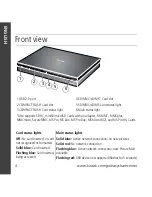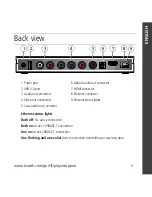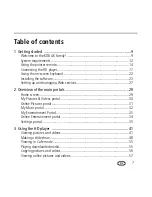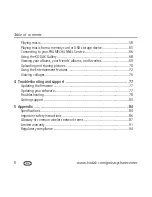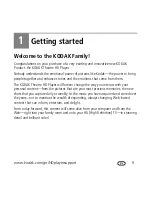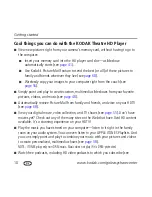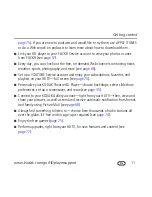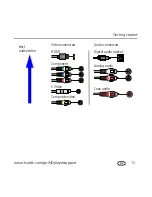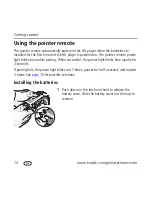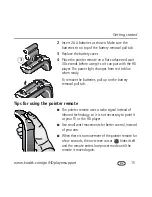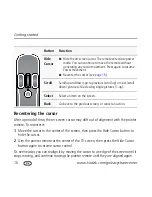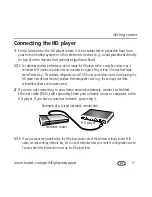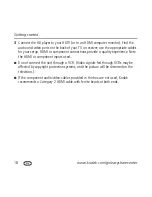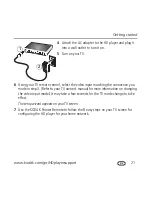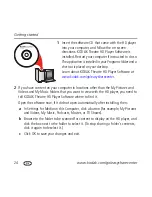Getting started
www.kodak.com/go/HDplayersupport
11
page 75
). If you are new to podcasts and would like to try them, use APPLE ITUNES
or do a Web search on podcasts to learn more about how to download them.
■
Link your HD player to your FLICKR Service account to view your photos or ones
from FLICKR (see
page 57
).
■
Every day, you can check out the free, on-demand Web channels containing news,
weather, sports, photography, and more (see
page 66
).
■
Set up a YOUTUBE Service account and enjoy your subscriptions, favorites, and
playlists on your HDTV—full screen (see
page 73
).
■
Personalize your KODAK Theatre HD Player—choose backdrops, select slideshow
preferences, set up a screensaver, and more (see
page 35
).
■
Connect to your KODAK Gallery account—right from your HDTV—then, view and
share your pictures, as well as send and receive automatic notification from friends
and family using Picture Mail (see
page 68
).
■
Always find something to listen to—choose from thousands of radio stations all
over the globe. It’s free and no sign-up is required (see
page 74
).
■
Enjoy the free games (
page 75
).
■
Perform upgrades, right from your HDTV, for new features and content (see
page 77
).
Summary of Contents for Theatre HD Player
Page 100: ......