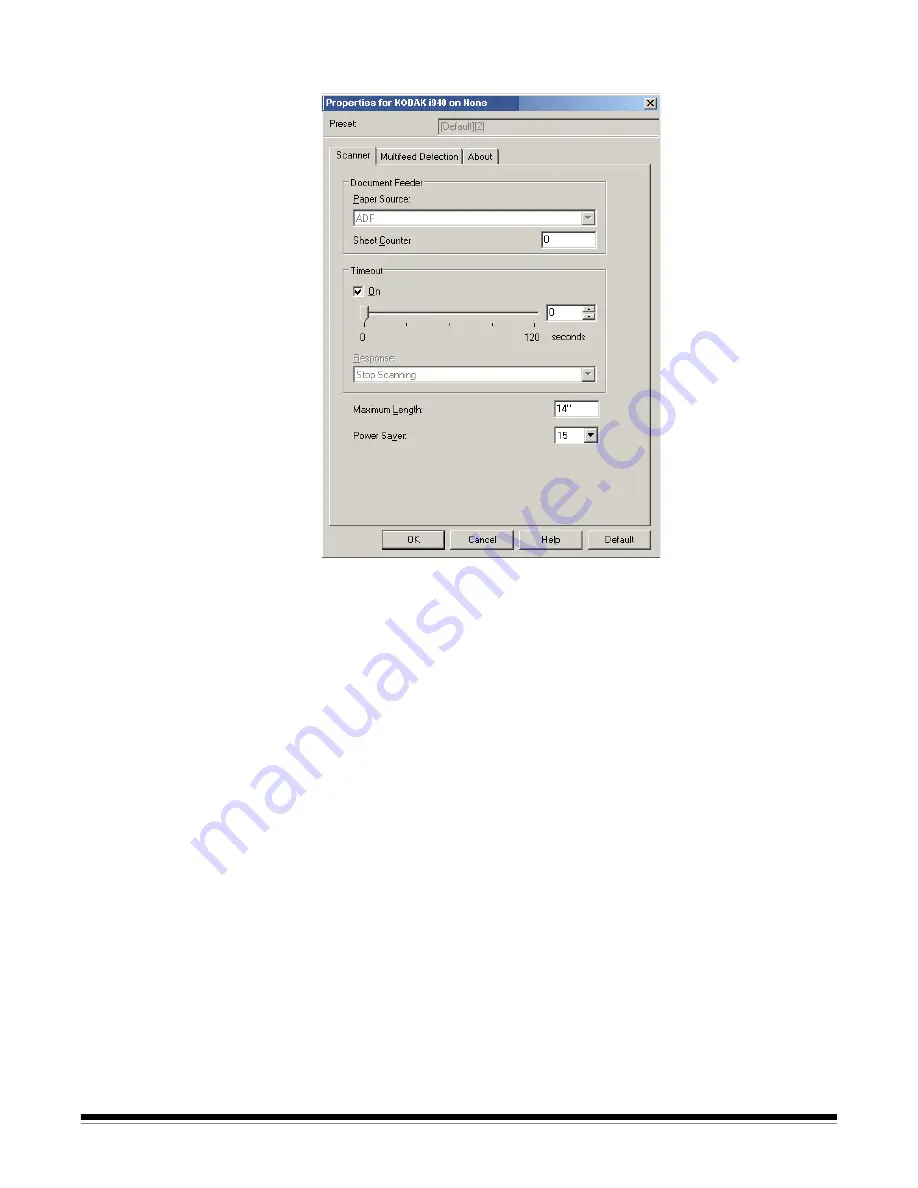
18
A-61734 March 2012
Scanner tab
The Scanner tab provides the following options.
Document Feeder
Paper Source: ADF
— the scanner will only scan documents from the
input tray.
Sheet Counter
— enter the number to be assigned to the next physical
sheet of paper entering the scanner. This is incremented sequentially
by the scanner and is returned in the image header.
Timeout
•
On
— click
On
to set the amount of time, in seconds, the scanner will
wait once the last document enters the feeder before the timeout
occurs.
•
Response
— indicates the action that will be taken when the timeout
has been reached.
Stop Scanning
is the only selection. When the
timeout has been reached, scanning will stop and control will return
to the scanning application (i.e., ends the job).
Maximum Length
— enter a value that indicates the length of the
longest document in your document set.
NOTES:
• Not all combinations of settings for
Mode
and
Resolution
are
supported at the larger lengths.
• The scanner’s throughput may be reduced for large lengths.
Power Saver
— allows you to set the amount of time, in minutes, the
scanner has to be inactive before going into power saver mode.
Summary of Contents for ScanMate i900 Series
Page 1: ......
Page 21: ...20 A 61734 March 2012 About tab Displays information about your scanner and driver...
Page 22: ......




































