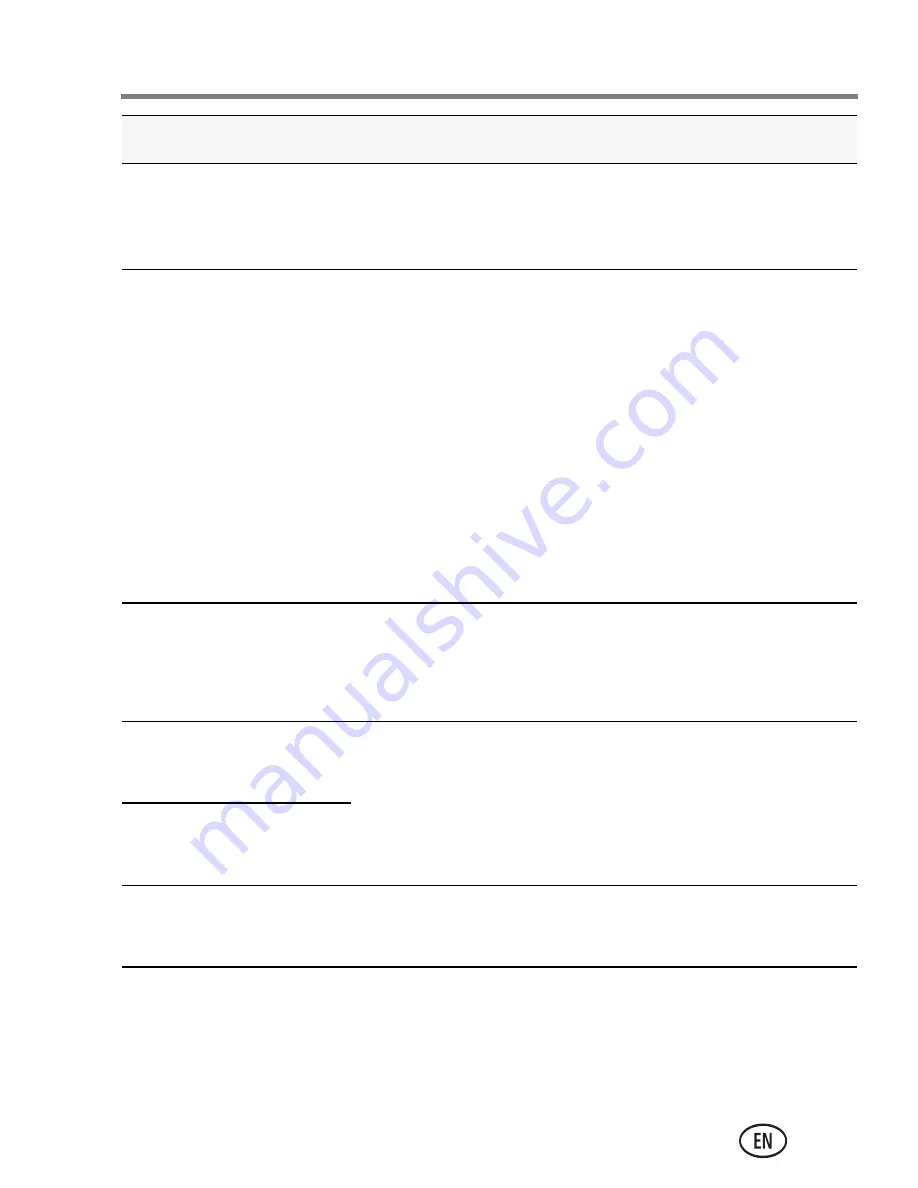
Getting help
www.kodak.com/go/support
23
LCD is hard to see.
■
Turn on LCD Glare Shield in the Settings
menu (
page 13
), then enable it in Liveview
(
page 12
).
Videos are choppy or
jumpy when played
on a computer.
■
Use ARCSOFT MEDIAIMPRESSION for
KODAK Software for video playback
(
page 16
).
■
Ensure that the computer system
requirements are met. Go to
www.arcsoft.com/support
or
www.kodak.com/go/HDsysreq
.
■
For the best experience, we strongly
suggest purchasing a Class 4 or higher
SDHC Card.
Videos are blurry.
■
Ensure that the lens is clean.
■
Ensure that the subject is at least 1 m
(3.3 ft) from the lens.
Videos are low
resolution.
■
If no card is inserted and the camera is
powered by the AC adapter, then videos
are taken in low resolution and are not
saved. (The camera is in Demo mode.)
Insert a card or unplug the AC adapter.
Videos are not
saved.
Solve problems with
ARCSOFT Software.
■
Go to
www.arcsoft.com/support
. (For other
applications, go to their support sites.)
Problem
Solution
urg_01223.book Page 23 Sunday, January 16, 2011 1:57 PM






































