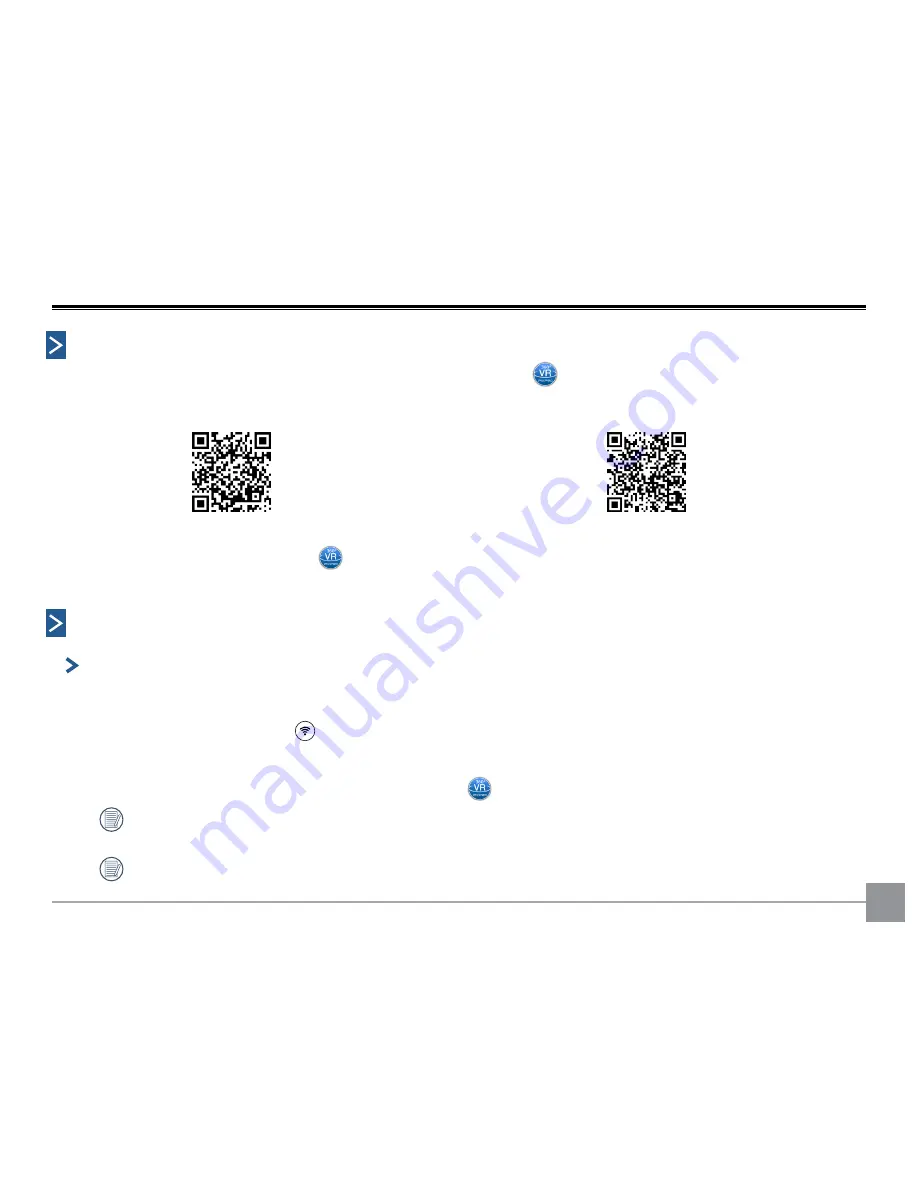
6
Connecting the Camera with Your Computer
Downloading and Installing the PC Software:
Download the PC software "PIXPRO 360 VR Suite" installation package
from our KODAK PIXPRO official website and
install it on your computer by following the prompts on the interface.
Americas
http://kodakpixpro.com/Americas/support/downloads.php
Europe
http://kodakpixpro.com/Europe/support/downloads.php
After successful installation, this icon
will appear on your desktop.
Establishing a Connection:
Wi-Fi Connections (supports: Wi-Fi Control, Download & Playback)
1. Camera: Check SSID (PIXPRO-ORBIT360_XXXX / PIXPRO-4KVR360_KXXXX) and password (initial factory password:
12345678) indicated on the label in the battery compartment of the camera. In the main interface of the
camera, press the
button to switch to Wi-Fi mode.
2. PC: To enable Wi-Fi mode, the camera will automatically search nearby Wi-Fi hotspots. Select the camera’s SSID
(PIXPRO-ORBIT360_XXXX / PIXPRO-4KVR360_KXXXX) and input your password. When connected via Wi-Fi,
you will be able to double-click the software icon
on the desktop of your computer to start it.
When the Wi-Fi connection password is altered using your smart device, the connected password in the
computer will simultaneously change. Please enter your new updated password.
If you forget the Wi-Fi connection password, you can use the reset function on the camera to reset it to the
factory default password: 12345678.
1






















