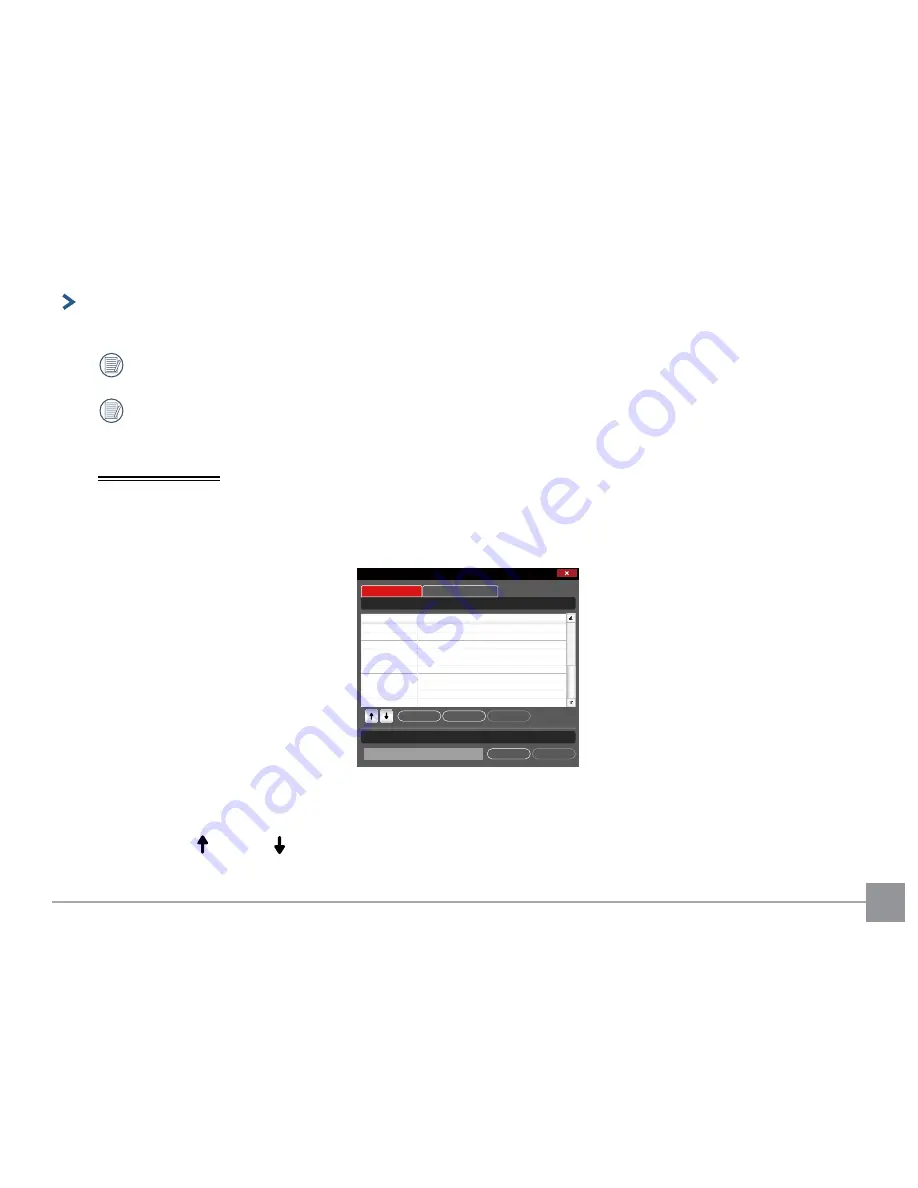
35
Merging:
Click "Merge" to enter the "Merge" screen. There are two options: (1) Join Videos; (2) Create Videos.
Images, which are not taken by this camera, or a series of different manufacturers cameras, or the same KODAK
PIXPRO branded models with different settings and parameters, cannot be stitched using this software.
If merged image files have differences in original recording conditions that vary from the original image files, the
difference in information will display as an "Error" in red fonts located in the "Error" bar.
Joining Videos
Several videos can be joined together to be integrated into one video.
Only videos that have the same recording conditions as the original video files can be added or joined using this
software.
1. Click "Join Videos" , then click "Add" to combine several video files from the file selection dialog box.
Clear
OK
Merge
Join Videos
List of input files (Videos)
Output file
xxxxxxxxxxx.MP4
Remove
Browse
File
Error
Create Video
Add
Click “Remove” to delete the video file(s) selected in the list of input files. This feature can be used to delete
unwanted files or error files prompted in a red error font.
Click “Clear” to delete all of the video files in the list of input files.
Click the up
or down
arrows to move the selected video files and adjust the order of the video files in the list
of input files.
2. Click “Browse” to choose the path to save the final new output file.
4


















