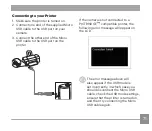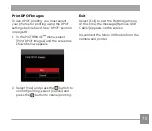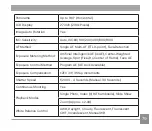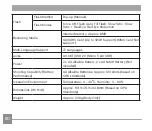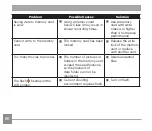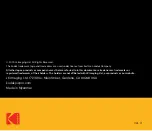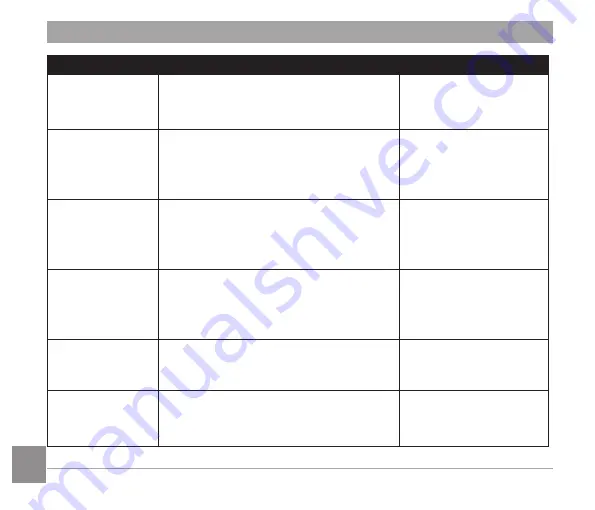
82
83
Message
Description
Action
Improper
alignment.
Please try again.
The offset is too big for panorama
shooting.
This message will
disappear after 2
seconds.
Connection
Failed!
In the case of failing to connect to a PC
or a printer.
Remove transmission
line to stop connection,
and the message is
removed.
Warning! Do not
turn off your
camera during
update!
This message appears during the
firmware update process.
This message
disappears after the
camera update and
restart.
Remove USB
Cable!
Indicates that you can disconnect the
Micro USB cable.
This message
disappears after you
disconnect the Micro
USB cable.
Write Protect !
The memory card is locked.
Unlock the write-protect
switch of the memory
card.
Card Full !
Indicates that the memory card is full.
Insert a new memory
card or delete
unwanted images.