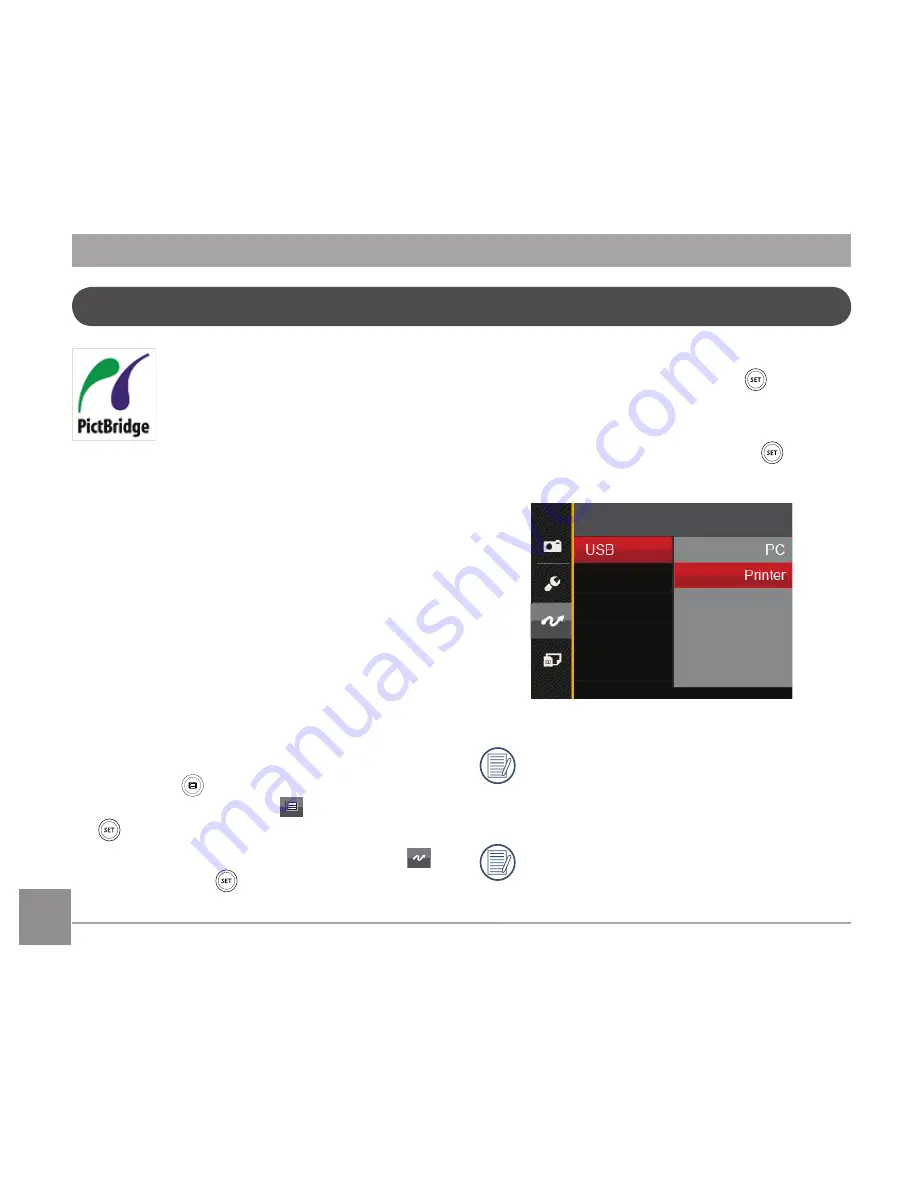
88
89
88
89
Connecting to a PictBridge Compatible Printer
PictBridge technology allows
printing of the photos saved in
the memory card by the printer.
To find out if a printer is
PictBridge compatible, simply
look for the PictBridge logo on the packaging
or check the owner's manual for
specifications. With the PictBridge function
on your camera, you can print the captured
photos directly to a PictBridge compatible
printer using the supplied USB cable,
without the need for a PC.
Setting the USB Mode
The camera’s USB port can be set to
connect with either a PC or a Printer, the
following steps will ensure that the camera
is correctly configured to connect with a
Printer.
. Press the button, press the up/down
arrow button to select and press the
button to enter the menu.
2. Press up/down arrow button to select
and press the button or right arrow
button to enter the menu.
. Press the up/down arrow button to
select
「
USB
」
and press the button
or right arrow button to enter the menu.
4. Press the up/down arrow buttons to
select
「
Printer
」
and press the button
to confirm.
After the camera is reset, it will switch
to PC mode automatically from USB
mode.
See “PictBridge“ section on page 9.
Summary of Contents for PIXPRO AZ501
Page 1: ...User Manual AZ501...
Page 13: ...12 12 Install lens cap and neck strap...
Page 14: ...13 13 Part Names 1 2 3 1 AF Assist Beam Self timer Lamp 2 Flash Lamp 3 Lens...
Page 17: ...16 16 28 29 27 26 26 Flash Button 27 Speaker 28 Tripod Socket 29 Battery Cover...
Page 61: ...60 60 Shooting menu in the shooting mode O Optional X Not optional Options Shooting Modes 16M...






























