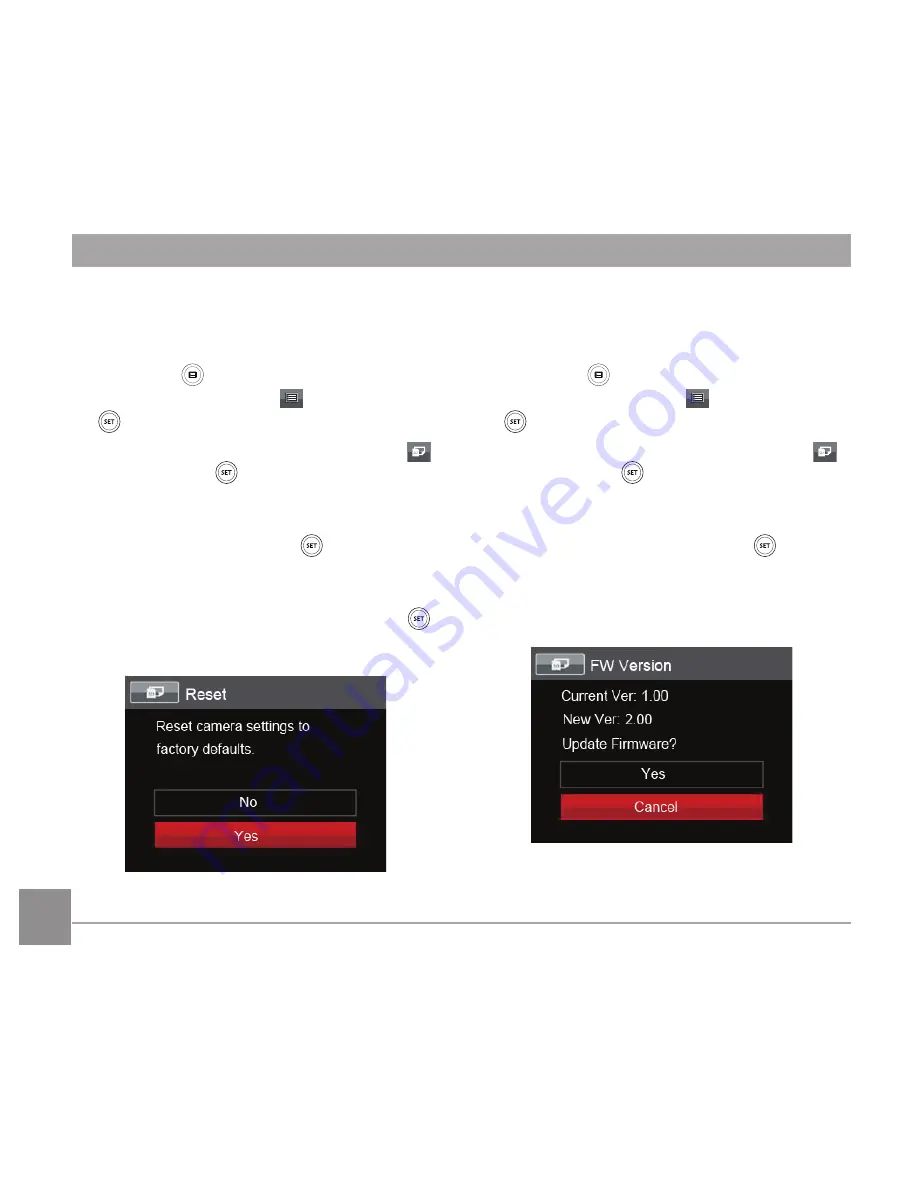
82
8
82
8
FW Version
Use this setting to view the current camera
firmware version.
. Press the button, press the up/down
arrow button to select and press the
button to enter the menu.
2. Press up/down arrow button to select
and press the button or right arrow
button to enter the menu.
. Press the up/down arrow button to select
「
FW Version
」
and press the button
or right arrow button to enter the menu.
4. When there is a new firmware version in
the SD card, select
「
Yes
」
to update.
Reset
Use this setting to restore the camera to its
original default settings.
. Press the button, press the up/down
arrow button to select and press the
button to enter the menu.
2. Press up/down arrow button to select
and press the button or right arrow
button to enter the menu.
. Press the up/down arrow button to select
「
Reset
」
and press the button or
right arrow button to enter the menu.
4. Press the up/down arrow buttons to
select
「
Yes
」
or
「
No
」
and press the
button to confirm.
Summary of Contents for PIXPRO AZ501
Page 1: ...User Manual AZ501...
Page 13: ...12 12 Install lens cap and neck strap...
Page 14: ...13 13 Part Names 1 2 3 1 AF Assist Beam Self timer Lamp 2 Flash Lamp 3 Lens...
Page 17: ...16 16 28 29 27 26 26 Flash Button 27 Speaker 28 Tripod Socket 29 Battery Cover...
Page 61: ...60 60 Shooting menu in the shooting mode O Optional X Not optional Options Shooting Modes 16M...






























