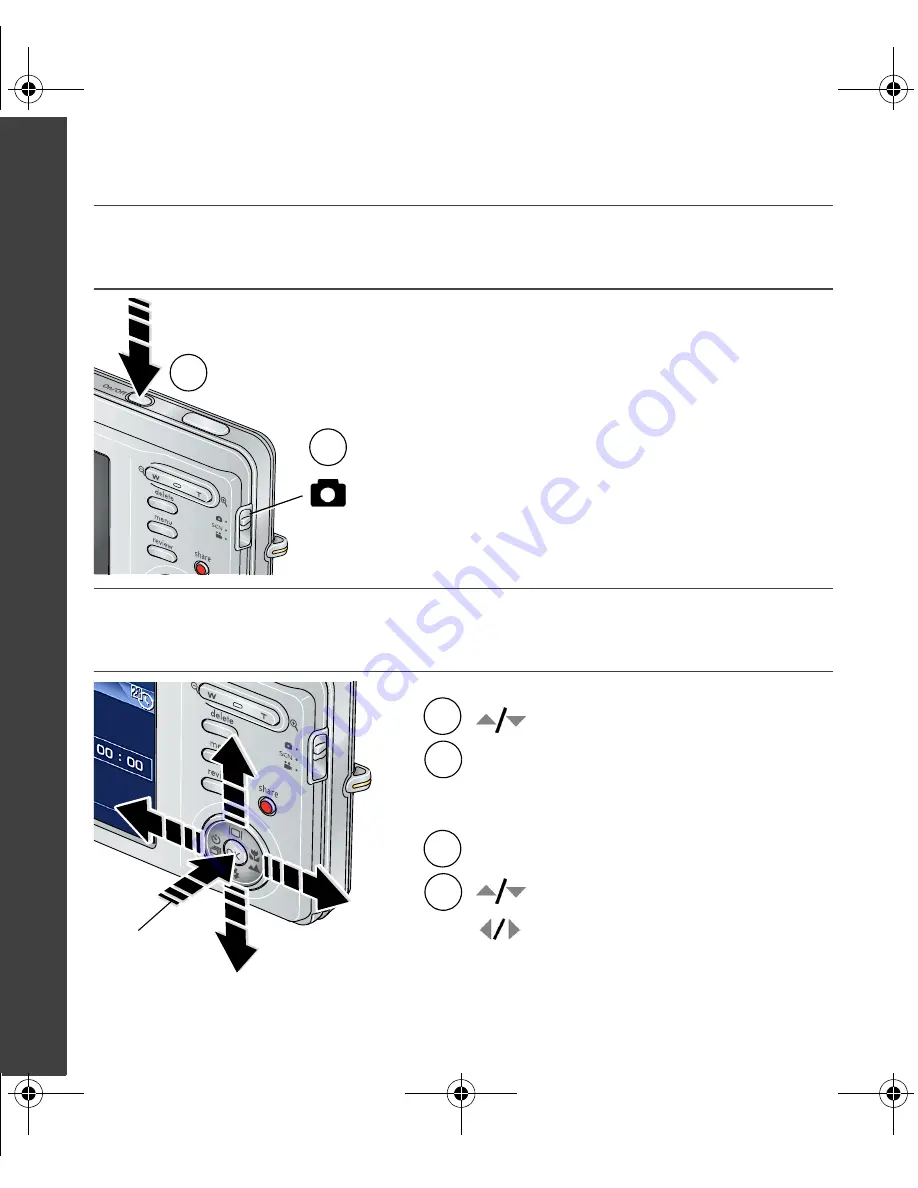
4
www.kodak.com/go/easysharecenter
ENGLISH
���
Turning on the camera
���
Setting the language and date/time
2
1
2
1
to change.
for previous/next field.
OK
to accept.
At the prompt, press OK.
2
1
to change.
OK
to accept.
Language:
Date/Time:
OK
urg_00755.book Page 4 Wednesday, October 24, 2007 1:29 PM



















