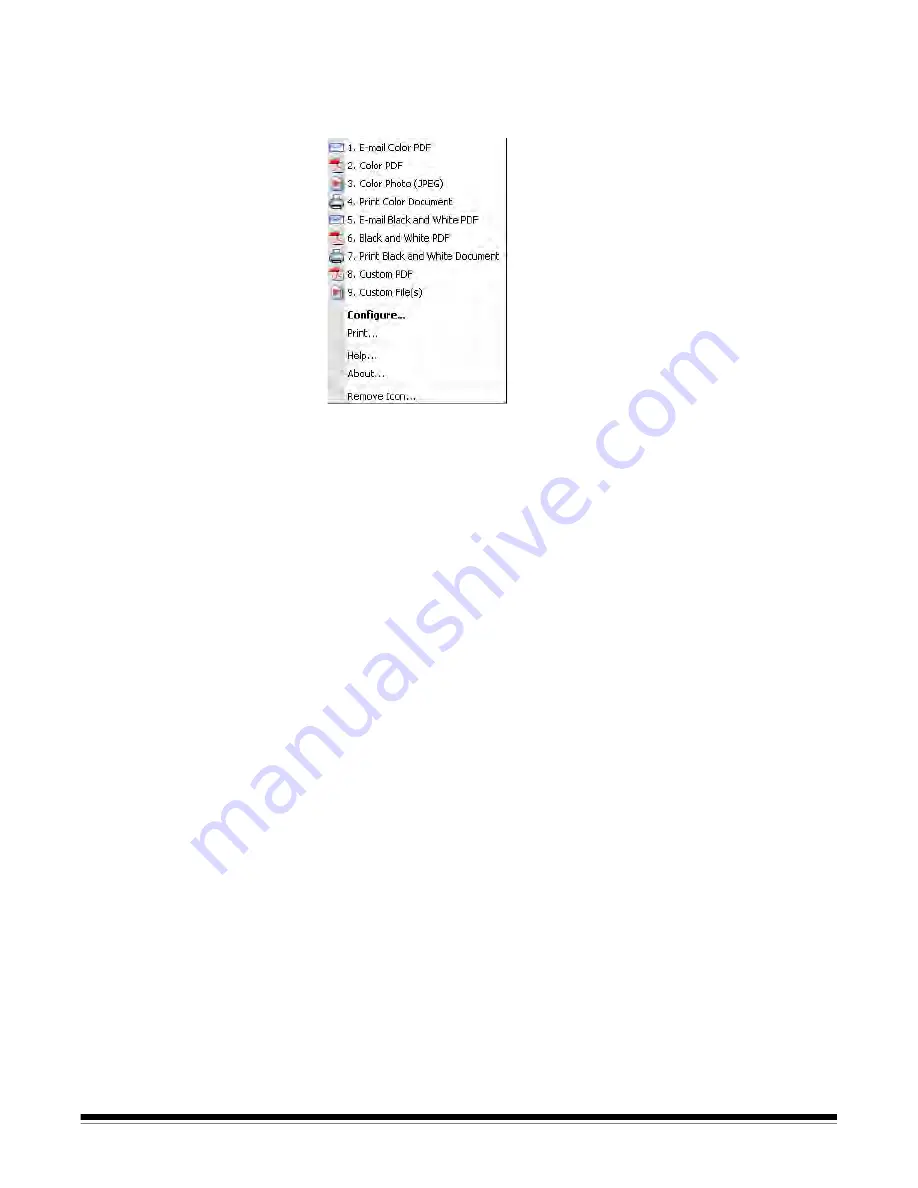
A-61629 October 2009
3
Using Smart Touch
with default function
numbers and
predefined tasks
The following is a list of the default function numbers and tasks. These
can be easily customized to fit into your application needs. For more
information, see the next section, “Customizing tasks”.
1.
E-mail Color PDF
— select this option when you want to a scan
color document(s) and send a color PDF to an email recipient.
2.
Color PDF
— select this option when you want to scan a color
document(s) and save it as a PDF file.
3.
Color Photo
— select this option when you want to scan a color
photograph(s) and save it as a JPG file.
4.
Print Color Document
— select this option when you want to scan
a color document(s) and send it to a printer.
5.
E-mail Black and White PDF
— select this option when you want
to a scan a document(s) and send a black and white PDF to an
email recipient.
6.
Black and White PDF
— select this option when you want to scan a
document(s) and save it as black and white PDF file.
7.
Print Black and White Document
— select this option when you
want to scan a document(s) and print a black and white copy.
8.
Custom PDF
— scans the document and launches the Smart
Touch Editing window. When you have finished editing the image
and clicked
Done
, the image will be displayed as a PDF file.
9.
Custom File(s)
— select this option when you want to setup the
scanner settings before the document is scanned. The document
will be saved as a color JPG file.



















