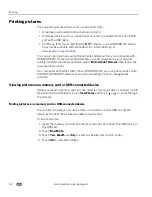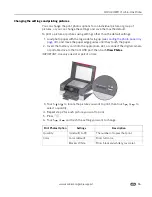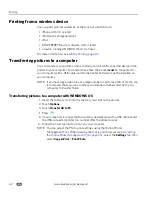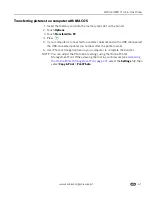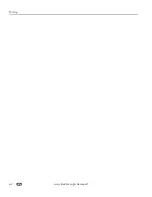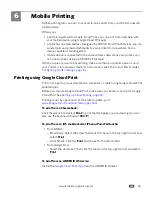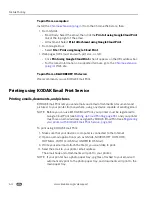www.kodak.com/go/aiosupport
65
KODAK ESP Office 2100 Series All-in-One Printer
Printing pictures from a mobile device
When connected to the same Wi-Fi network, you can print pictures wirelessly with
your all-in-one printer from:
• an iPhone (iOS 3.0 or later), iPod touch device (2nd generation), iPad (may not
be available with all models).
• a BLACKBERRY Device (software v4.5 or later).
• a device running ANDROID OS v2.0 or later.
Download the KODAK Pic Flick App from the App Store directly from your device,
then follow the procedure for your device. For information, go to
www.kodak.com/go/mobile
.
Printing pictures from an iPhone, iPad, or iPod touch device
IMPORTANT:
Requires iOS 3.0 or later.
To print a picture from an iPhone, iPad, or iPod touch device (2nd generation):
1. Make sure your device is connected to the same Wi-Fi network as your printer.
2. Open the KODAK Pic Flick application on your device.
3. Select the picture(s) you want to print, then select
Choose Device
.
4. Select your KODAK All-in-One Printer from the list of available devices.
5. Select
Send
.
Printing pictures from a BLACKBERRY Device
To print a picture from a BLACKBERRY Device (software v4.5 or later):
1. Make sure your BLACKBERRY Device is connected to the same Wi-Fi network
as your printer.
2. Open the KODAK Pic Flick application on your device.
3. Select the picture(s) you want to print.
4. Press the
Menu
key, then select
.
5. Select your KODAK All-in-One Printer from the list of available devices.
NOTE: It may take a few minutes for the printer to appear in the Available
Printers list.
6. Select the print size and enter the number of copies.
7. Select
.