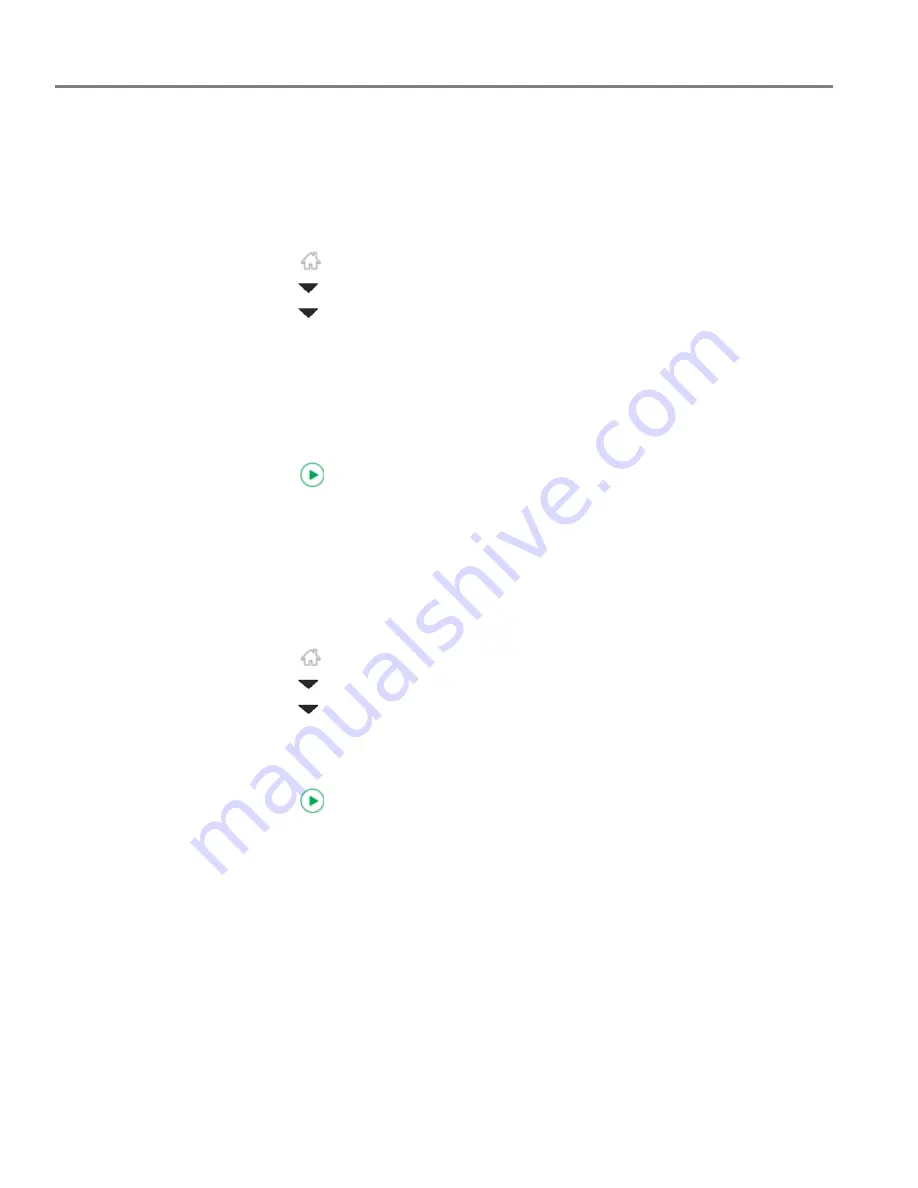
Scanning
71
www.kodak.com/go/aiosupport
Scanning to email
You can scan your original and immediately send the scanned file by email to one or
more recipients directly from the printer.
NOTE: You must first use the Online Printer Management Tool to set up scanning to
email options (see
Setting up Scan To Email, page 20
).
1. Press .
2. Press
to
select
Scan
, then press
OK
.
3. Press
to
select
Scan to Email
, then press
OK
.
4. Select an outgoing email profile (the person from whom the email with the scan
attachment is sent), then press
OK
.
5. If necessary, enter the 4-digit PIN number (see Step
9
under
Creating the
outgoing email profile, page 20
), select
Done
, then press
OK
.
6. Select an email recipient, then press
OK
.
7. Repeat step 5 for each recipient.
8. Press .
Scanning to network folder
You can scan your original and immediately send the scanned file to a network folder
directly from the printer.
NOTE: You must first use the Online Printer Management Tool to set up scanning to
network folder options (see
Setting up Scan To Network Folder, page 26
).
1. Press .
2. Press
to
select
Scan
, then press
OK
.
3. Press
to
select
Scan to Network Folder
, then press
OK
.
4. Select
Sharing folder
, then press
OK
.
5. If necessary, enter the 4-digit PIN number (see Step
9
under
Creating the
outgoing email profile, page 20
), select
Done
, then press
OK
.
6. Press .
Scanning from the computer
• Open Home Center Software, then:
• on a computer with WINDOWS OS, select
Scan Documents and Pictures
,
then follow the on-screen instructions.
• on a computer with MAC OS, select the
Tools
tab, click
Scan Application
,
then follow the on-screen instructions.
NOTE: If you are not using Home Center Software, open a program that allows you
to scan, then follow the instructions.






























