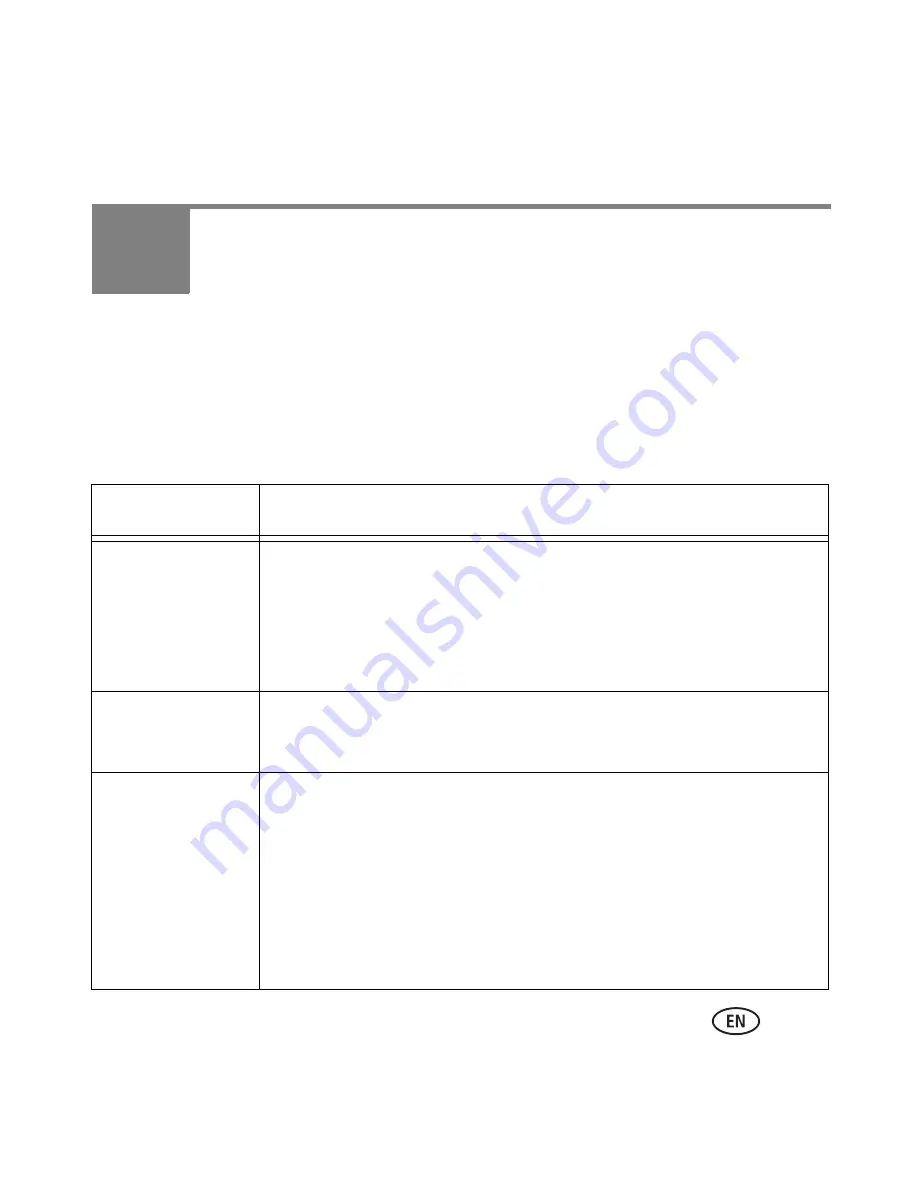
www.kodak.com/go/aiosupport
17
3
Troubleshooting
Basic troubleshooting
Some problems can be resolved quickly by power cycling the printer: Turn off your printer.
Wait five seconds. Turn on the printer.
Use the following information to help troubleshoot problems with your printer.
Problem
Possible Solutions
Printer does not
power on
■
Make sure you are using the power cord that came with your
printer.
■
Make sure the power cord is connected to the AC adapter, it
is plugged into an outlet or power strip, and that the LED on
the AC adapter is lit.
Wireless
connectivity
For wireless connectivity issues, go to
www.kodak.com/go/inkjetnetworking
.
Printer not
detected
■
Make sure that your printer is plugged in and turned on.
■
If you are using a USB cable, make sure that:
– it is a USB 2.0 high-speed cable.
– it is connected to both your printer and your computer.
– you restart the computer if the USB cable was
disconnected from the printer then reconnected, or if
power to the printer was interrupted.











































