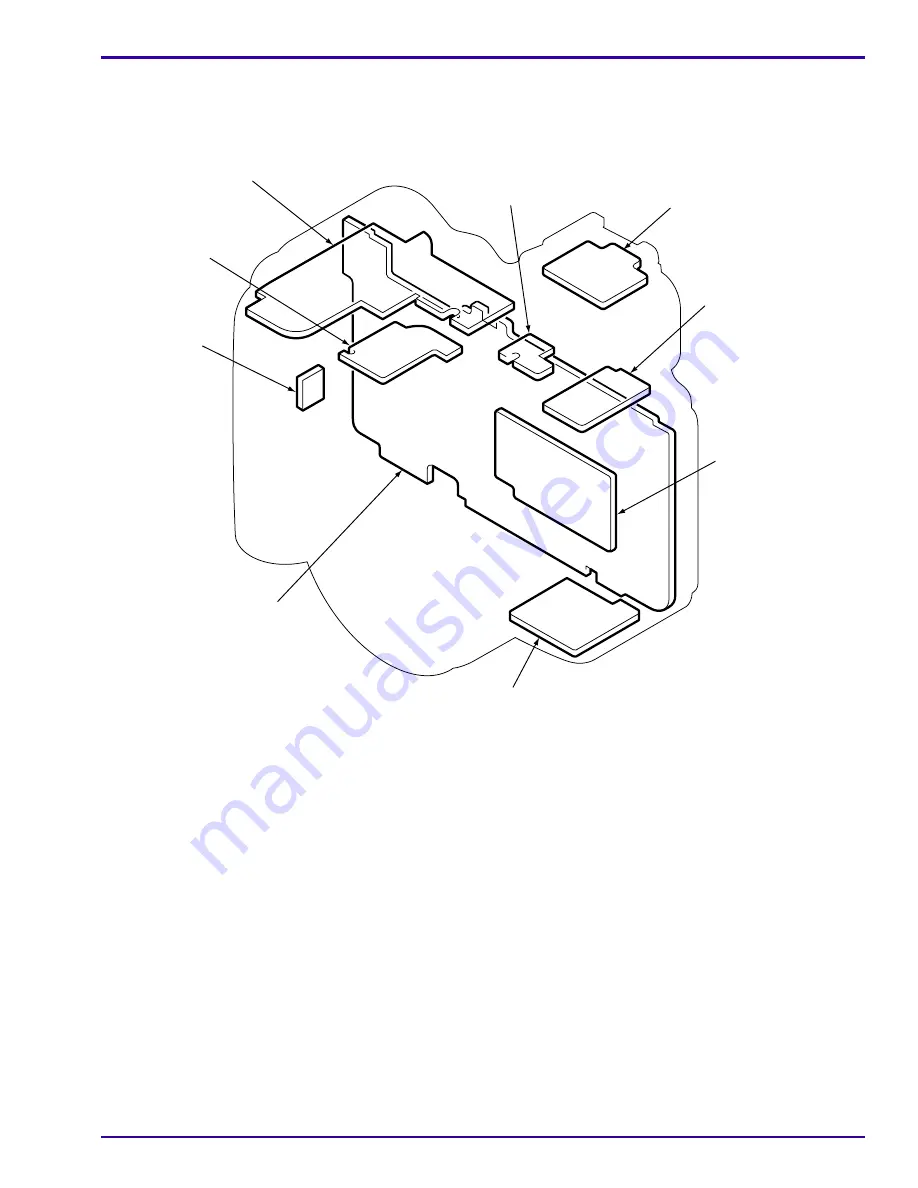
Diagrams
SM7648-1 – 11NOV05
99
Component Locator
All BOARDS
P264_0031DC_
Board Locator
CA1 BOARD - CCD
TB3 BOARD -
AC ADAPTER/USB CONNECTOR
CP1 BOARD - MCU
ST2 BOARD -
STROBE POSITION
TB2 BOARD -
FOCUS AND
STROBE MODE
TB4 BOARD -
BATTERY
SENSOR
ST1 BOARD -
CAPACITOR
TB1 BOARD -
SHUTTER AND
MODE DIAL
ST3 BOARD -
HOT SHOE STROBE








































