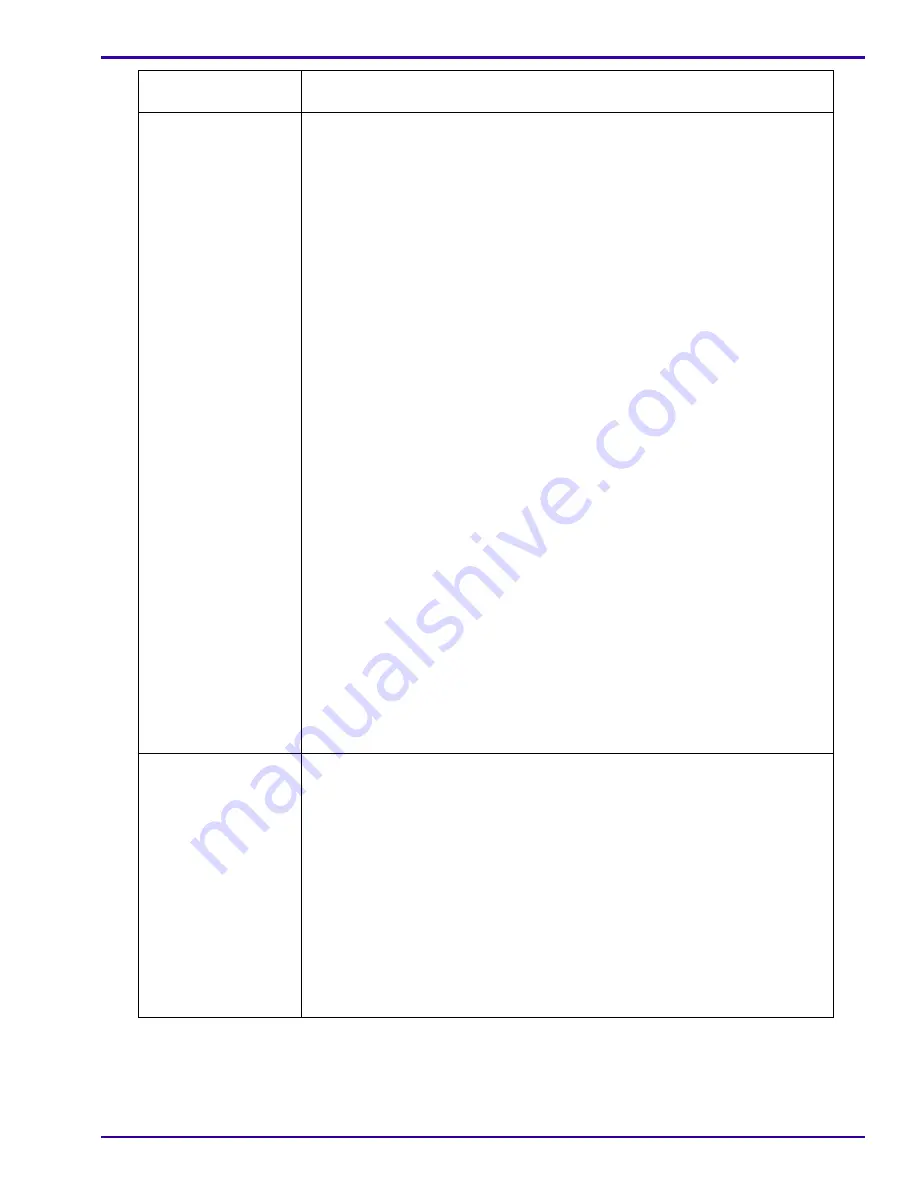
Diagnostics
SM7648-1 – 11NOV05
25
“Video”
1. Move the MODE DIAL to the “Video” icon.
2. Check:
• “Video:” displays on the MONITOR LCD
• FRAMING MARKS are disabled
3. Press and release the SHUTTER BUTTON.
4. During the video file recording, check:
• “REC” on the MONITOR LCD flashes
• recording time displays on the MONITOR LCD
5. Speak some words.
6. Press and release the SHUTTER BUTTON.
7. Check that the MONITOR LCD displays an icon for playing back.
8. Press the OK BUTTON.
9. Check that the video file begins to play back.
10. Press the JOYSTICK to the right.
11. Check that the video file plays back at a faster speed.
12. Press the OK BUTTON.
13. Check that the video stops.
14. Press the “MENU” BUTTON.
15. Check that the MONITOR LCD displays a list of options.
16. Press:
• “MENU” BUTTON to quit
• OK BUTTON
17. Check:
• video file continues
• audio plays back
18. Press the “REVIEW” BUTTON to quit.
“SCN”
1. Press the “SCN” BUTTON to display the 16 “scene” icons at the bottom of
the MONITOR LCD.
2. Check that the selected “scene” is identified with:
• name of the “scene”
• one of the 16 icons has blue edges indicating the selected icon
• additional icon in the lower right corner of the MONITOR LCD
3. Move the JOYSTICK:
• left
• right
4. Check that the selected icon changes.
5. Press the OK BUTTON.
Selected MODE DIAL
Option
Do:






























