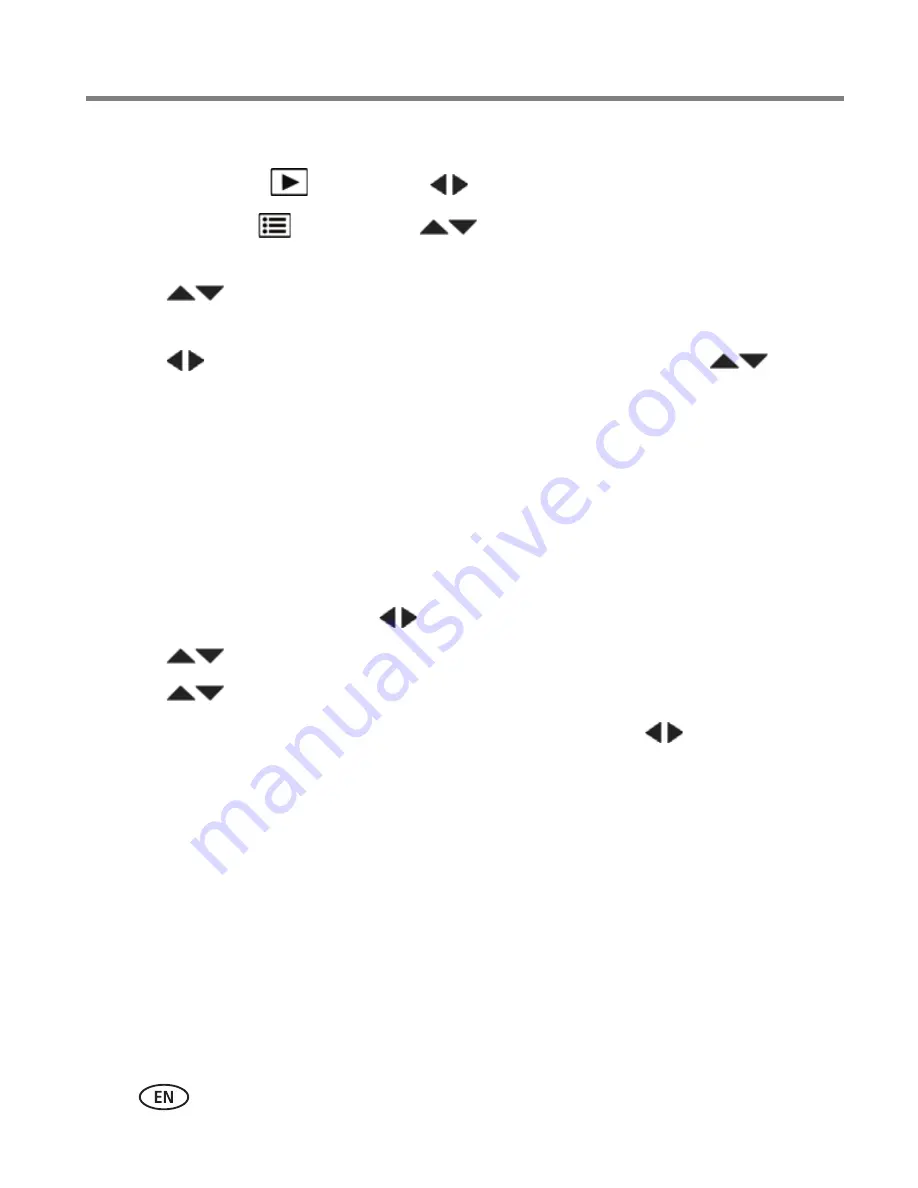
22
www.kodak.com/go/support
Sharing and tagging pictures
Tagging with keywords
1
Press the Review
button, then
to find a picture to tag.
2
Press the Menu
button. Press
to choose Keyword Tag, then press OK.
You can also access Keyword Tag using a shortcut (
see page 15
).
3
Press
to choose an existing keyword, or New Keyword (see
Using the
keyboard, page 21
) to add a new one, then press OK.
4
Press
to add keywords to other pictures. When finished, press
to
choose Done, then press OK.
To return to picture-taking mode, press the Shutter button halfway down.
Marking pictures/videos for emailing
It’s simple to mark pictures so that they’re ready to email when you transfer them to
your computer and use KODAK Software. First, create a new email address. (See
Using
the keyboard
.)
1
Press the Share button. Press
to find a picture.
2
Press
to choose Email, then press OK.
3
Press
to find an email address, then press OK.
To mark other pictures/videos with the same address, press
, then press OK.
To send the pictures/videos to more than one address, repeat step 4.
To return to picture-taking mode, press the Shutter button halfway down.
When you transfer the marked pictures/videos to your computer, the software prompts
you to send the pictures/videos.















































