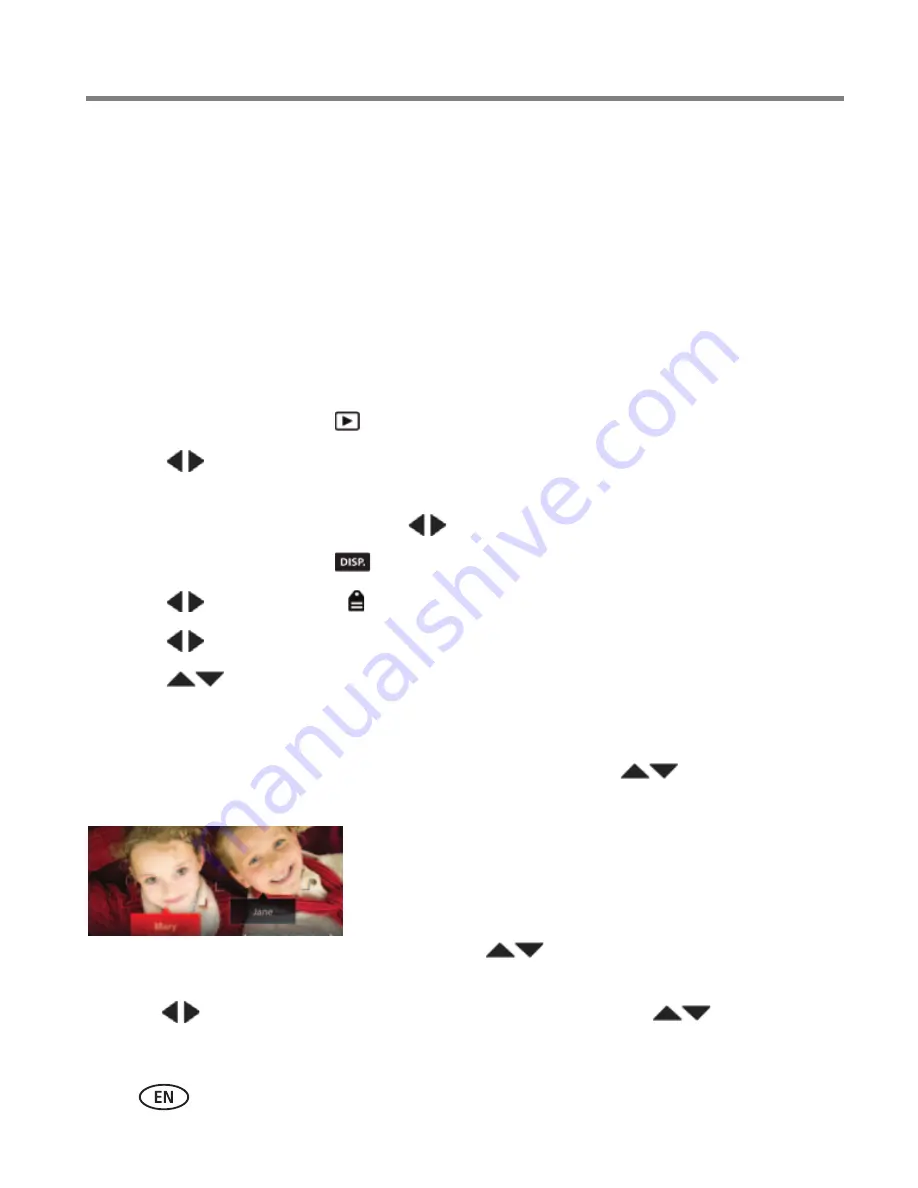
46
www.kodak.com/go/support
Sharing pictures/videos
Tagging pictures
Tag pictures to make them easy to find, later. You can tag pictures in 2 ways:
■
People
, and then find all pictures of “Mary.”
■
Keywords
, and then find all pictures from “Dad’s 60th Birthday.”
Tagging people
When you tag faces, you’re helping your camera to recognize people by name. Then it
matches names and faces in pictures you’ve taken—
and
those you take in the future!
1
Press the Review button
.
2
Press
to choose a stack of pictures (All, or sorted by People, Date, or
Keywords), then press OK.
A single-up picture is shown. Press
to choose a different picture.
3
Press the Display button
until tools appear at the top of the LCD.
4
Press
to choose Tags , then press the OK button.
5
Press
to choose Tag People, then press OK.
6
Press
to choose an existing name or Enter New Name to add a new one
(see
page 48
), then press OK.
If more than one face is detected, a name or question mark is assigned to each detected
face. To resolve an incorrect name or a question mark, press
to select a face,
then press OK.
7
If prompted to Update People Tags, press
to choose Yes, then press OK.
Other pictures are scanned and updated with the name(s) you applied here.
Press
to add names to other pictures. When finished, press
to choose
Done, then press OK.
















































