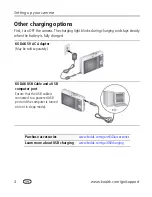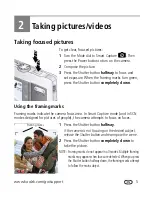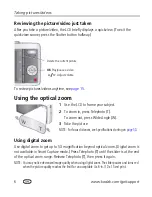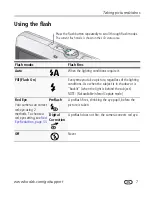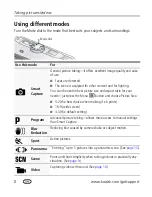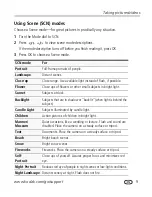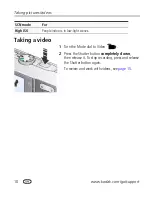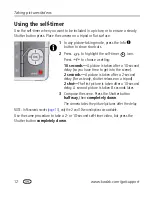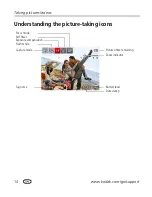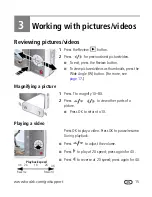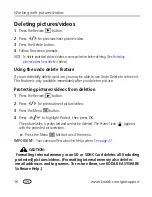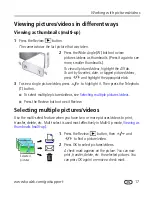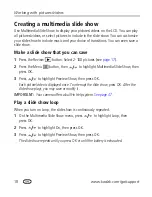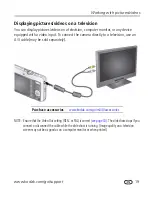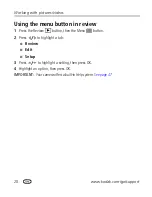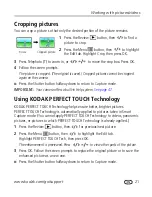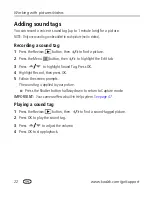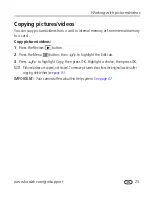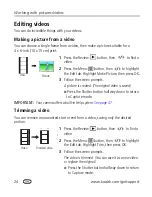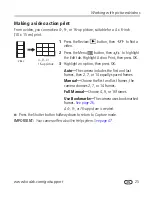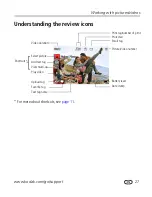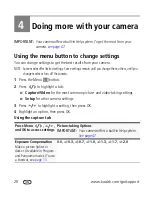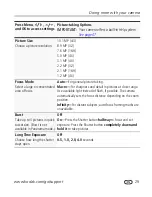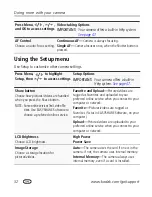18
www.kodak.com/go/support
Working with pictures/videos
Creating a multimedia slide show
Use Multimedia Slide Show to display your pictures/videos on the LCD. You can play
all pictures/videos, or select pictures to include in the slide show. You can customize
your slide show to include music and your choice of transitions. You can even save a
slide show.
Make a slide show that you can save
1
Press the Review
button. Select 2-100 pictures (see
page 17
).
2
Press the Menu
button, then
to highlight Multimedia Slide Show, then
press OK.
3
Press
to highlight Preview Show, then press OK.
Each picture/video is displayed once. To interrupt the slide show, press OK. After the
slide show plays, you may save or modify it.
IMPORTANT:
Your camera offers a built-in Help system.
See page 47
.
Play a slide show loop
When you turn on Loop, the slide show is continuously repeated.
1
On the Multimedia Slide Show menu, press
to highlight Loop, then
press OK.
2
Press
to highlight On, then press OK.
3
Press
to highlight Preview Show, then press OK.
The slide show repeats until you press OK or until the battery is exhausted.