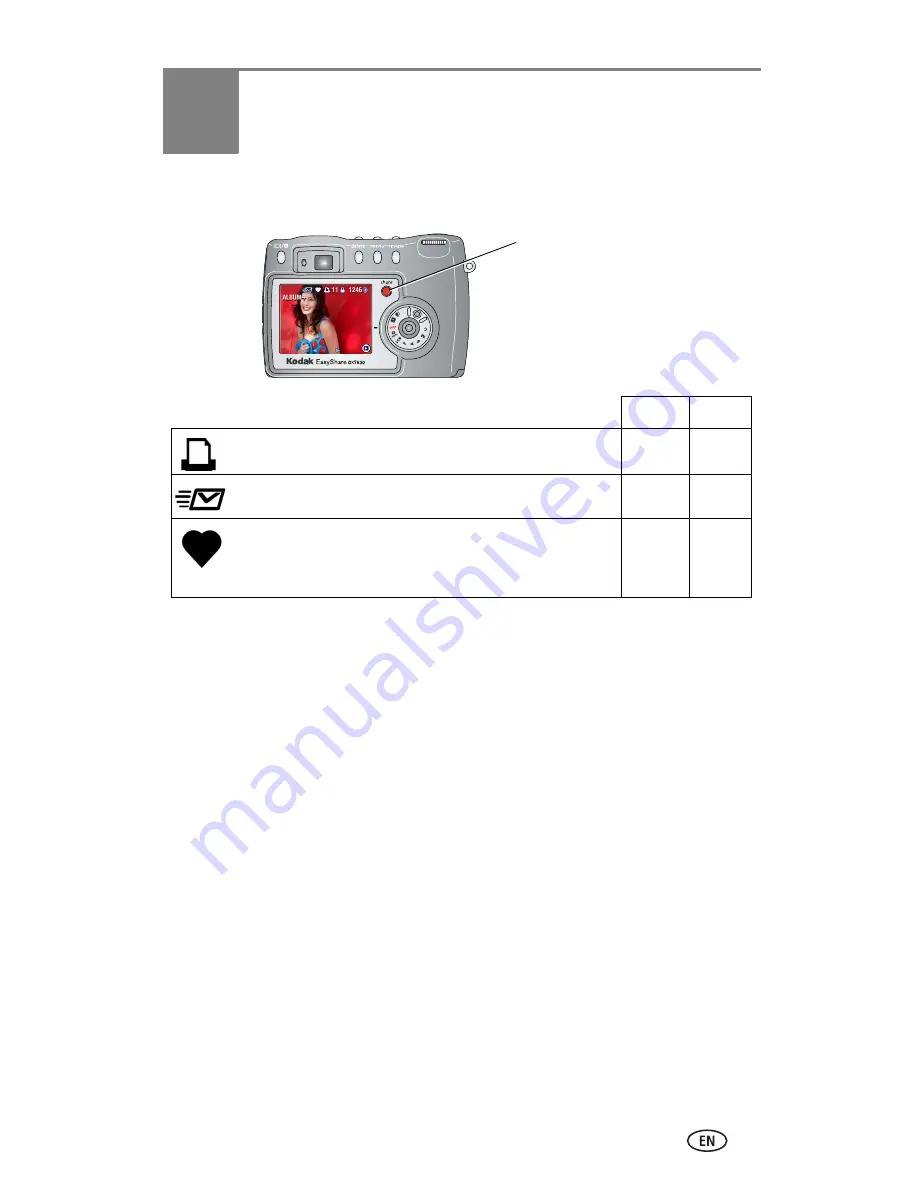
37
5
Sharing pictures and
videos
NOTE: Share tags remain until removed. If a tagged picture/video is copied on the camera, the
Share tag is
not
copied. (If a tagged picture/video is copied in EasyShare software, the
Share tag is copied.)
In a burst series, only the last picture is tagged during Quickview.
When can I tag my pictures and videos?
Press the Share button to tag pictures/videos:
■
Any time (The most recent picture/video taken is displayed.)
■
Just after you take a picture/video, during Quickview (see
page 10
).
■
After pressing the Review button (see
page 28
).
Pictures Videos
Print (
page 38
)
✔
Email (
page 39
)
✔
✔
Favorites (
page 40
)
for easy organization on your computer and for sharing
on your camera
✔
✔
Press the Share button to
When they are transferred
share them by:
“tag” your pictures and videos.
to your computer, you can






























