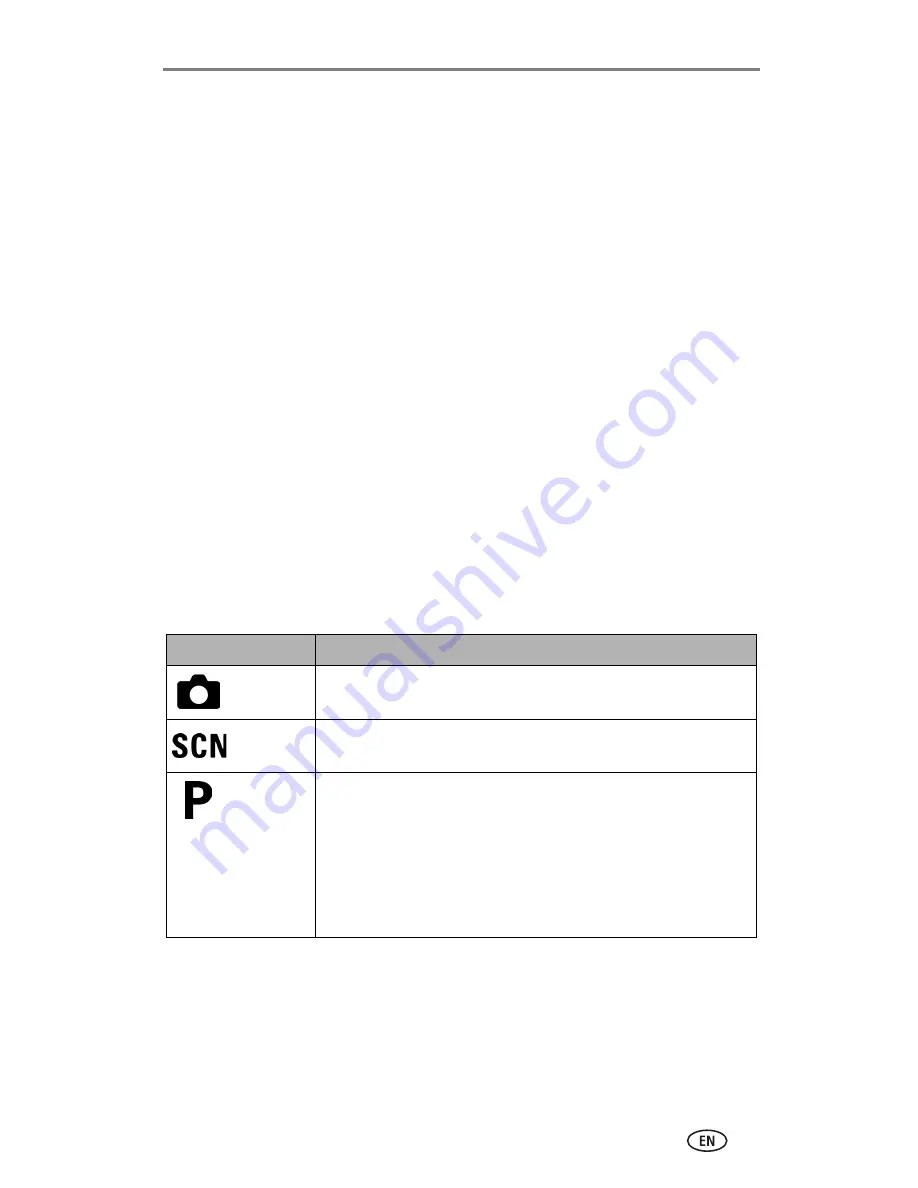
Taking pictures and videos
11
Using digital zoom
Use digital zoom in any still mode to get an additional 4X magnification
beyond optical zoom. Combined zoom settings are from 3.6X to 12X. You
must turn on the camera screen before activating digital zoom.
1
Press the Display/Info button to turn on the camera screen.
2
Pull the Zoom button to the optical zoom limit (3X). Release the button,
then pull it again.
The camera screen displays the zoomed image and the zoom indicator.
3
Press the Shutter button
halfway and hold
to set the exposure and
focus, then press
the rest of the way down
to take the picture.
NOTE: You cannot use digital zoom for video recording.
IMPORTANT:
You may notice a decrease in printed image quality when using
digital zoom. The blue slider on the zoom indicator pauses, then
turns red when the picture quality is approximately 1 MP. For an
acceptable 4 x 6 in. (10 x 15 cm) print, ensure that the slider
remains blue.
Camera modes
Use this mode
For
Auto
General picture-taking. Automatically sets exposure, focus, and
flash.
Scene
Point-and-shoot simplicity when taking pictures under 16
special conditions. (See
Scene modes, page 13
.)
Program
Controlling exposure compensation (how much light enters the
camera) and flash compensation. The camera automatically
sets the shutter speed and aperture (f-stop) based on the scene
lighting. Program mode offers the ease of auto shooting with
full access to all menu options. Use the jog dial to select
settings. (See
P, A, S, M, and C mode, page 14
.) Press the Menu
button to change other settings.






























