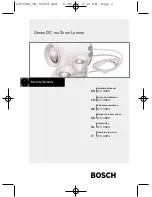54
www.kodak.com/go/support
Appendix
any necessary adjustments and/or replacement parts. Such repair or replacement is
the sole remedy under this warranty.
If replacement parts are used in making repairs, these parts may be remanufactured,
or may contain remanufactured materials. If it is necessary to replace the entire
product, it may be replaced with a remanufactured product.
Limitations
Request for Warranty service will not be accepted without proof of date of purchase,
such as a copy of the original dated Kodak EasyShare digital camera or accessory
sales receipt. (Always keep the original for your records.)
This warranty does not apply to the battery(s) used in digital cameras or accessories.
This warranty does not cover circumstances beyond Kodak’s control, nor problems
caused by failure to follow the operating instructions in the Kodak EasyShare digital
cameras and accessories User’s Guides.
This warranty does not apply when failure is due to shipping damage, accident,
alteration, modification, unauthorized service, misuse, abuse, use with incompatible
accessories or attachments, failure to follow Kodak’s operation, maintenance or
repacking instructions, failure to use items supplied by Kodak (such as adapters and
cables), or claims made after the duration of this warranty.
Kodak makes no other express or implied warranty for this product. In the event that
the exclusion of any implied warranty is ineffective under the law, the duration of the
implied warranty will be one year from the purchase date.
The option of replacement is Kodak’s only obligation. Kodak will not be responsible
for any special, consequential or incidental damages resulting from the sale, purchase,
or use of this product, regardless of the cause. Liability for any special, consequential
or incidental damages (including but not limited to loss of revenue or profit,
downtime costs, loss of the use of the equipment, cost of substitute equipment,
facilities or services, or claims of your customers for such damages resulting from the
purchase, use or failure of the product), regardless of cause or for breach of any
written or implied warranty is expressly disclaimed and excluded here from.
Downloaded From camera-usermanual.com Kodak Manuals