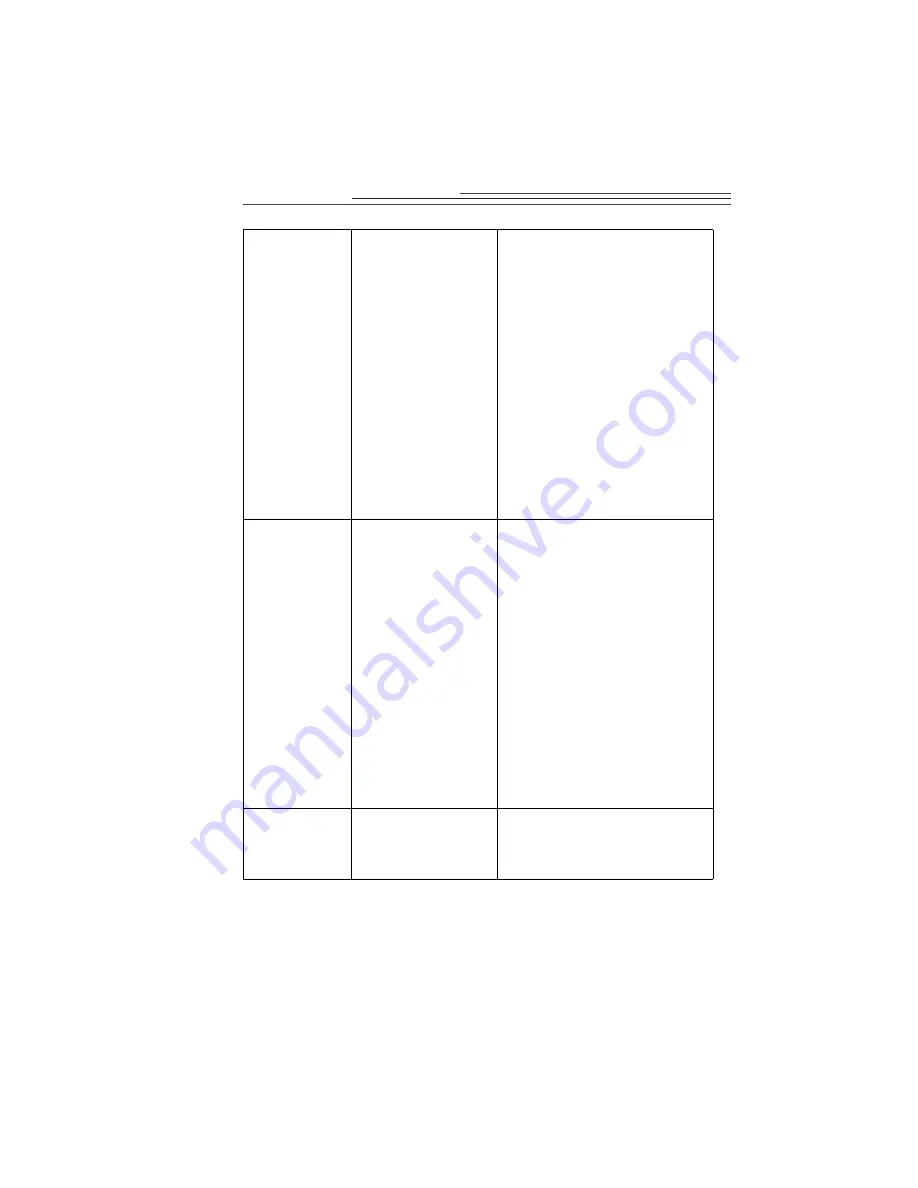
24
No image appears
or the image is
just a mix of
colors.
There is not enough
band-width available for
the USB bus to transfer
video data without
errors.
1
Double-click the System icon on
the Control Panel.
2
Click the Performance tab.
3
Click the Graphics button.
4
Move the Hardware
Acceleration slider to the left to
reduce the amount of acceleration.
5
Reboot the computer and try the
camera again.
You may also want to contact your
PCI card manufacturer to verify that
you have the latest driver for the card
and that the card is fully Windows 95
or Windows 98 compliant.
The response to
the application
picture selection
during a capture is
slow.
or
You lose the
camera
communication
during the use of
the application.
There is not enough
band-width available for
the USB bus to transfer
video data without
errors.
1
Double-click the System icon on
the Control Panel.
2
Click the Performance tab.
3
Click the Graphics button.
4
Move the Hardware
Acceleration slider to the left to
reduce the amount of acceleration.
5
Reboot the computer and try the
camera again.
You may also want to contact the PCI
card manufacturer to verify that you
have the latest driver for the card and
that the card is fully Windows 95 or
Windows 98 compliant.
The video appears
to be “dropping”
or losing frames.
The CPU in the
computer is not powerful
enough for the selected
camera mode.
•
Change to a lower frame rate.
or
•
Close some software applications to
free up memory and CPU power.

























