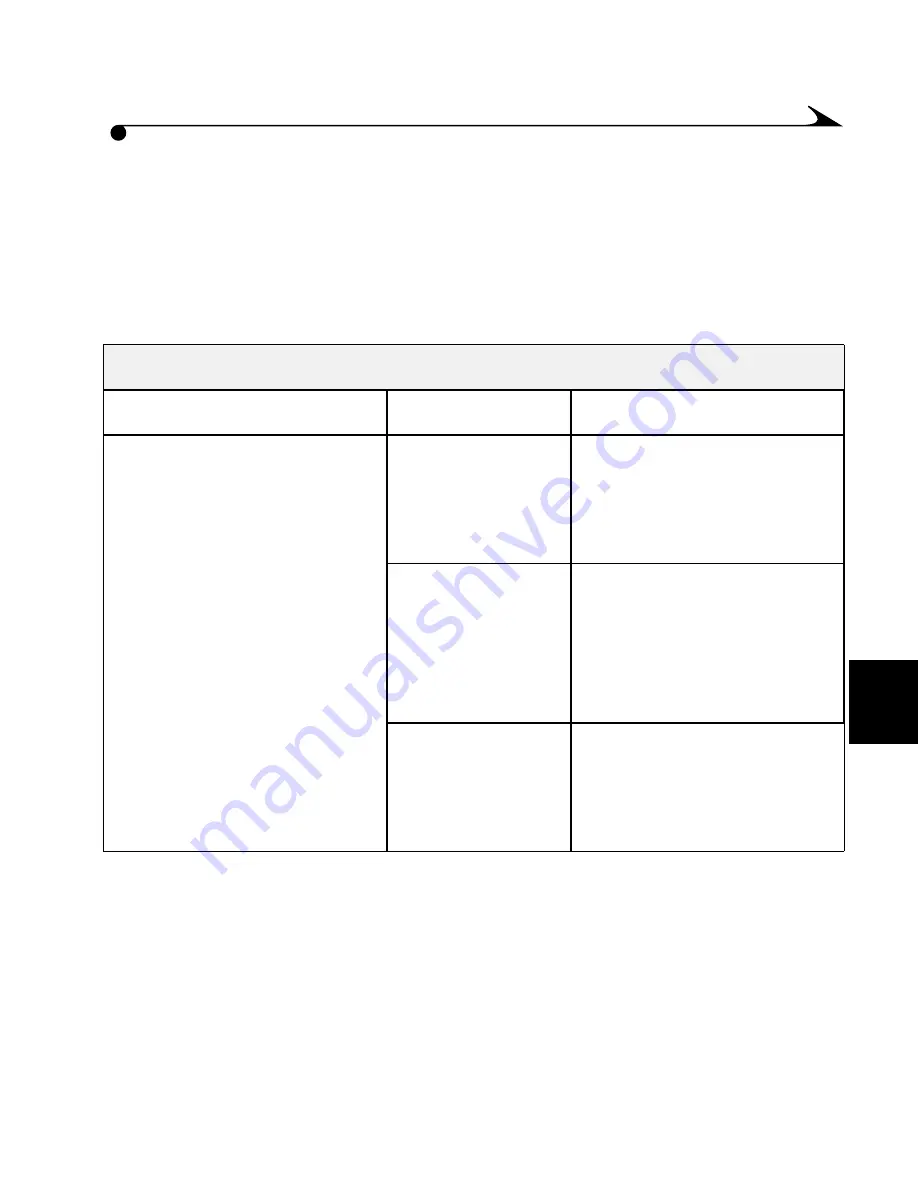
6
45
Troubleshooting
If you are having problems with your camera, check the following tables for
possible solutions.
Additional technical information is available in the ReadMe file located in the
KODAK DC3800 folder on your camera.
Memory Card
Problem
Cause
Solution
The camera does not
recognize your memory
card.
The memory card
may not be
CompactFlash
certified.
Purchase a certified
CompactFlash camera
memory card (page 3).
The memory card
may be corrupt or
formatted for use
in other digital
cameras.
Reformat the memory card
(page 26).
Camera memory
card is not
inserted in
camera.
Insert a memory card into
the camera (page 3).
















































