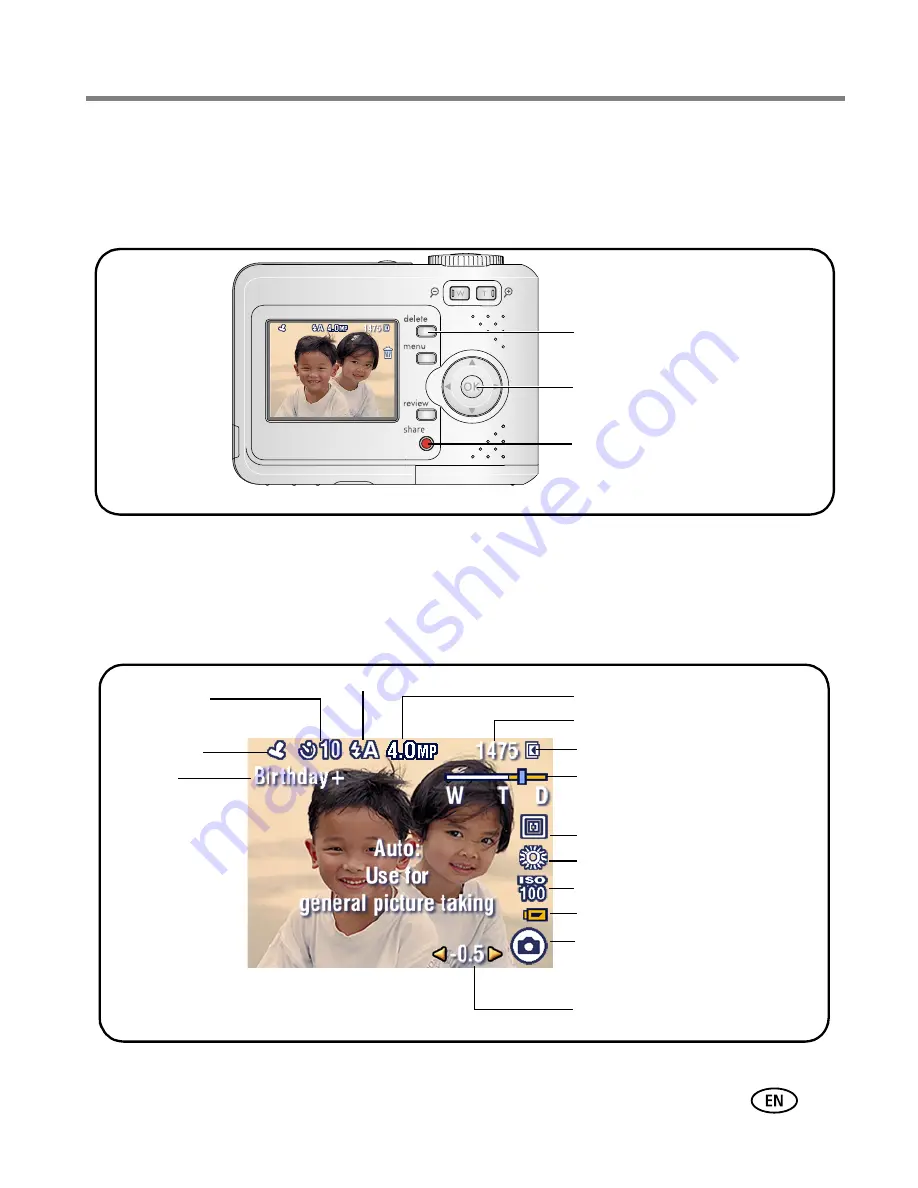
Taking pictures and videos
www.kodak.com/go/support
5
Reviewing the picture or video just taken
After you take a picture or video, the LCD displays a quickview for approximately
10 seconds. Press the shutter button halfway to immediately return to capture mode.
To review pictures and videos anytime, see
page 8
.
Understanding picture-taking icons
In capture mode—no buttons pressed
The picture/
video is saved
automatically
unless you
press Delete.
Delete
Play a video.
Tag a picture/video for email or as
a favorite, or tag a picture for
print.
Picture size
Pictures/time remaining
Storage
location
Focus Zone
White balance
Low battery
Camera
mode
Exposure compensation
wide
telephoto
digital
Zoom:
Date stamp
Self-timer
Flash mode
ISO speed
Album












































