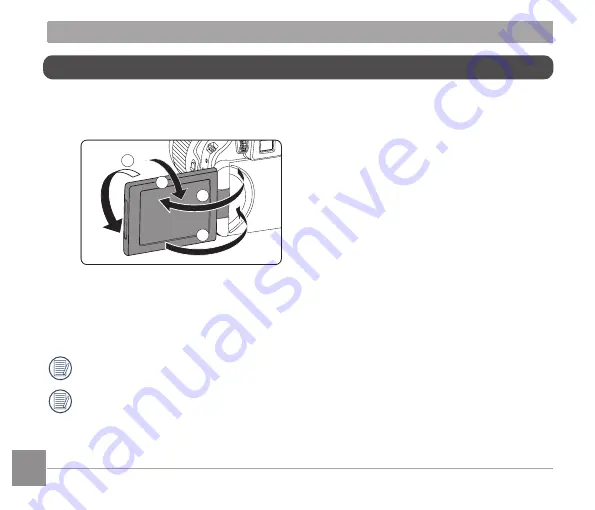
22
23
Vari-angle LCD
The LCD is housed in the camera’s body. You may follow the directions shown below to
move it as needed:
2
1
3
4
1. Turn on the LCD along the direction shown by arrow
①
.
2. Available to rotate 180° along the direction shown by arrow
②.
3. Available to rotate 90° along the direction shown by arrow
③
.
4. Turn off the LCD along the direction shown by arrow
④
.
Please don’t rotate the LCD with excessive force to prevent damages.
Please turn off the LCD along the direction shown by arrow
④
after use to protect it
from scratches.














































