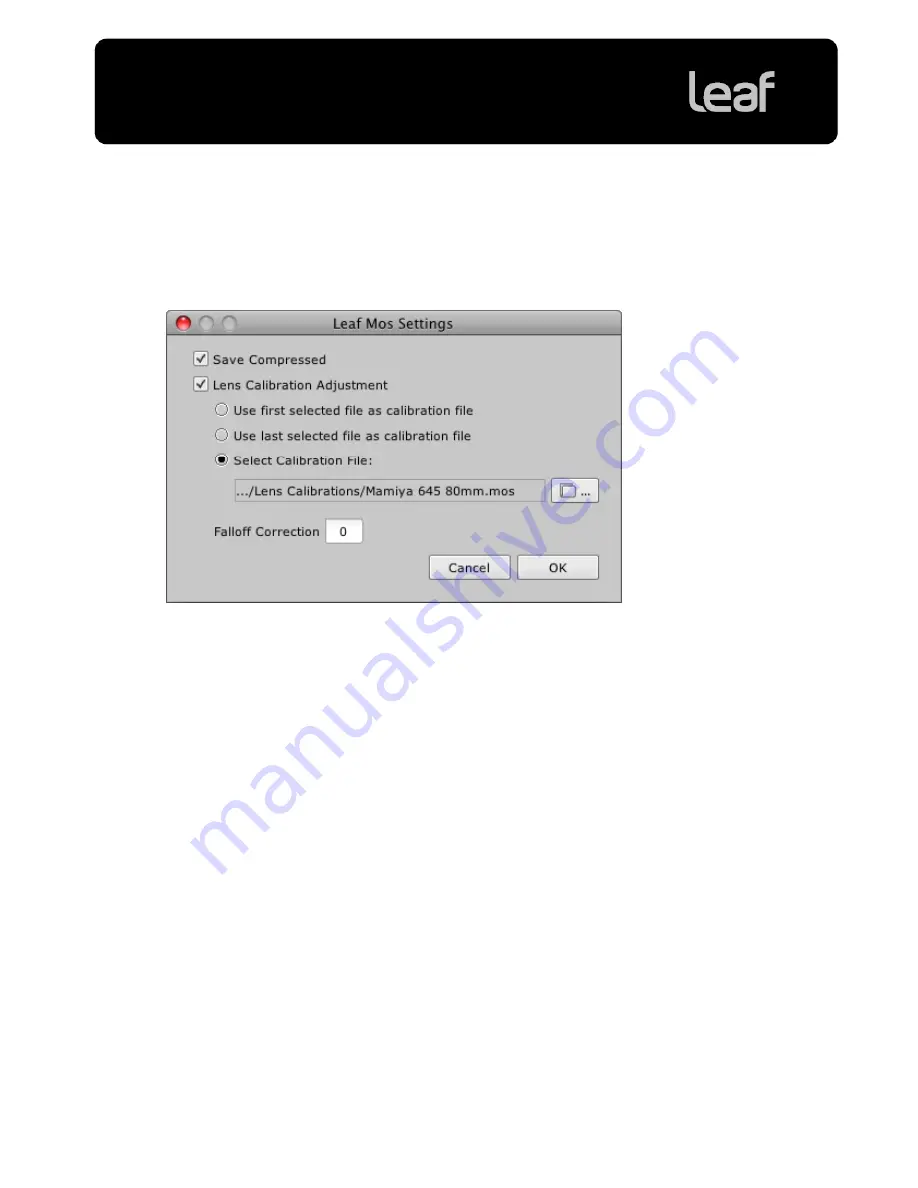
Technical Bulletin
Page 6 of 8
Applying Lens Calibration to an Image in Leaf Capture
1. In Leaf Capture, select the images you would like to process.
2. In
the
Process
panel, select
Leaf Mos
in the
Format
list.
3. Click
Settings
.
The Leaf Mos Settings dialog box opens.
4. To save the mos file with lossless compression, select
Save Compressed
.
5. Select
Lens Calibration Adjustment
.
6. Select
Select Calibration File
and click the browse icon.
7. Select the lens calibration file for the lens type used to create the image(s). Use the reference table
below to determine the correct lens calibration file for the lens you are using.
Tip:
Click
Lens Calibration Folder
to access the default lens calibration files folder directly.
Tip:
If you are not sure which lens was used to capture the image, first check the lens
Focal Length
value in the EXIF data in the Image Info dialog box.
8. In
the
Falloff Correction
box, type the desired correction percentage to adjust the fall off.
9. Click
OK
.
Your lens calibration settings are saved.
10. Process your images to apply the lens calibration file.








