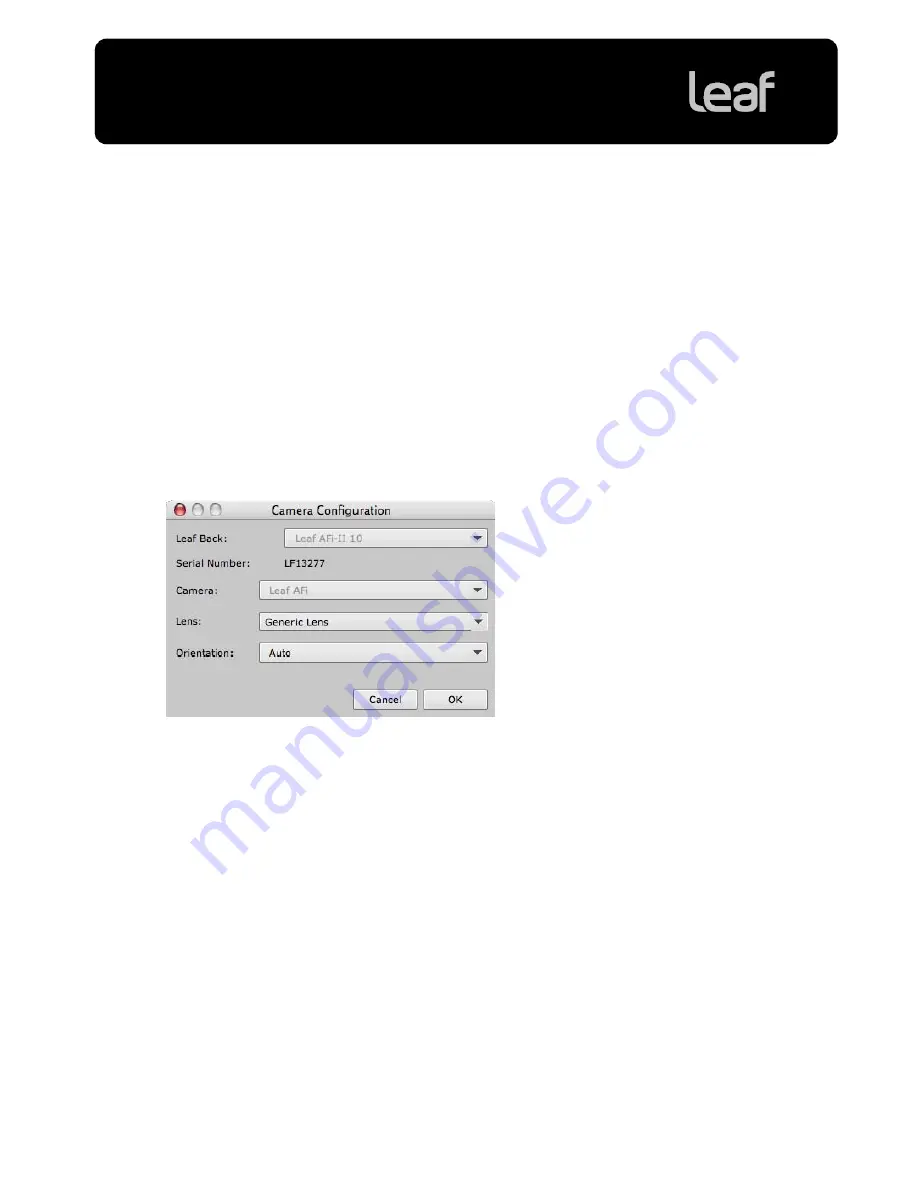
Technical Bulletin
Page 4 of 8
6. Click
OK
.
Note:
Lens calibrations saved in the default location (
Leaf Tables/Lens Calibrations
) appear in the
Camera Configuration dialog box. See
When you are Shooting Tethered
, on page 4.
If you selected
Load lens calibration
, the lens calibration file is loaded to your camera back and
remains active for as long as you are tethered.
Note:
If you entered a falloff correction, it is applied for this load only.
When you are Shooting Tethered
For optimal results when shooting tethered, you must specify the lens you are using and the lens
calibration file when you connect the camera back to the Leaf Capture software.
1. Start the Leaf Capture software.
2. Click
Open Camera Configuration
to open the Camera Configuration dialog box.
3. In the Camera Configuration dialog box, from the
Lens
list, select the appropriate lens calibration file
and click
OK
.
Use the reference table below to determine the correct lens calibration file for the lens you are using.
For most lenses, the “Generic Lens” lens calibration file is sufficient.
4. Connect the camera back to the Leaf Capture software.
The lens calibration file is loaded and the maximum possible fall off correction is applied. You can now
shoot using the lens calibration file.








