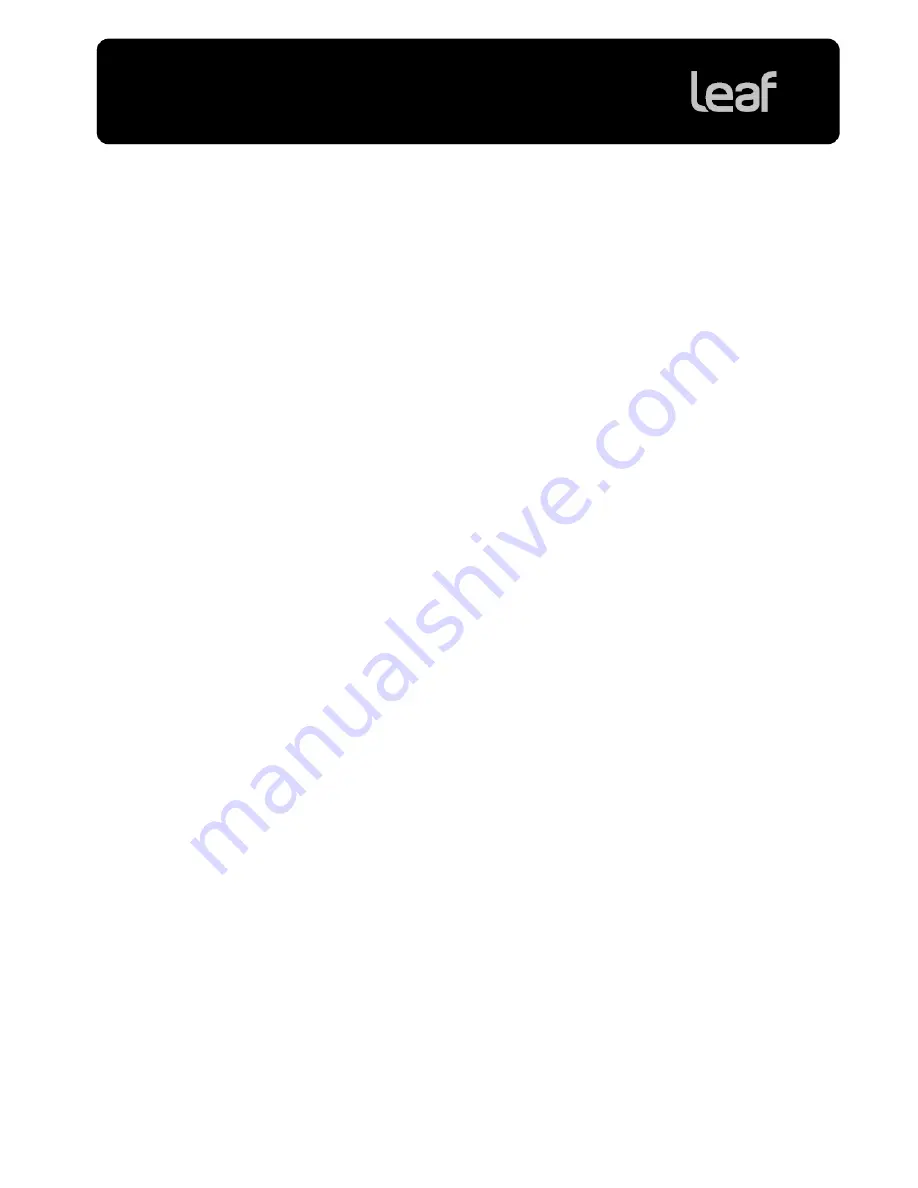
Technical Bulletin
Internal:
731-01750A-EN
Release date:
21 April 2009
Page 1 of 8
Lens Calibration Guide for Leaf AFi-II 10 and
Aptus-II 10 Camera Backs
Leaf AFi-II 10 and Leaf Aptus-II 10 camera backs are accurate and finely tuned instruments with high
resolution and very large lens coverage. Each camera back contains the widest digital sensor available for
medium and large format cameras. The sensor reveals every nuance of whatever lens is placed on the
camera, and itself has properties that may vary across the full sensor width.
To obtain the best quality that is available from the camera back, perform lens calibration for each lens that
you use. This is achieved by creating a lens calibration file which you apply to your images. Lens
calibration files are reference files that characterize certain properties of the lens and enable the software
to improve the quality of the image. For example, the lens calibration file will reduce any non-uniformity of
color or vignetting to an absolute minimum.
With each camera back, Leaf provides a unique lens calibration file for each commonly used lens, and a
generic lens calibration file for manual lenses of medium focal length. These files, as well as any you may
create yourself, are stored by default in the
Leaf Tables/Lens Calibrations
folder.
Even though the provided files will give adequate images, for best results, it is highly recommended that
you take the time to calibrate all your manual lenses to the specific, finely tuned imaging module you have
acquired.
This guide takes you through the process of calibrating your lenses, and describes how you can use the
calibration files with Leaf Capture 11 software to achieve images of optimal quality.








