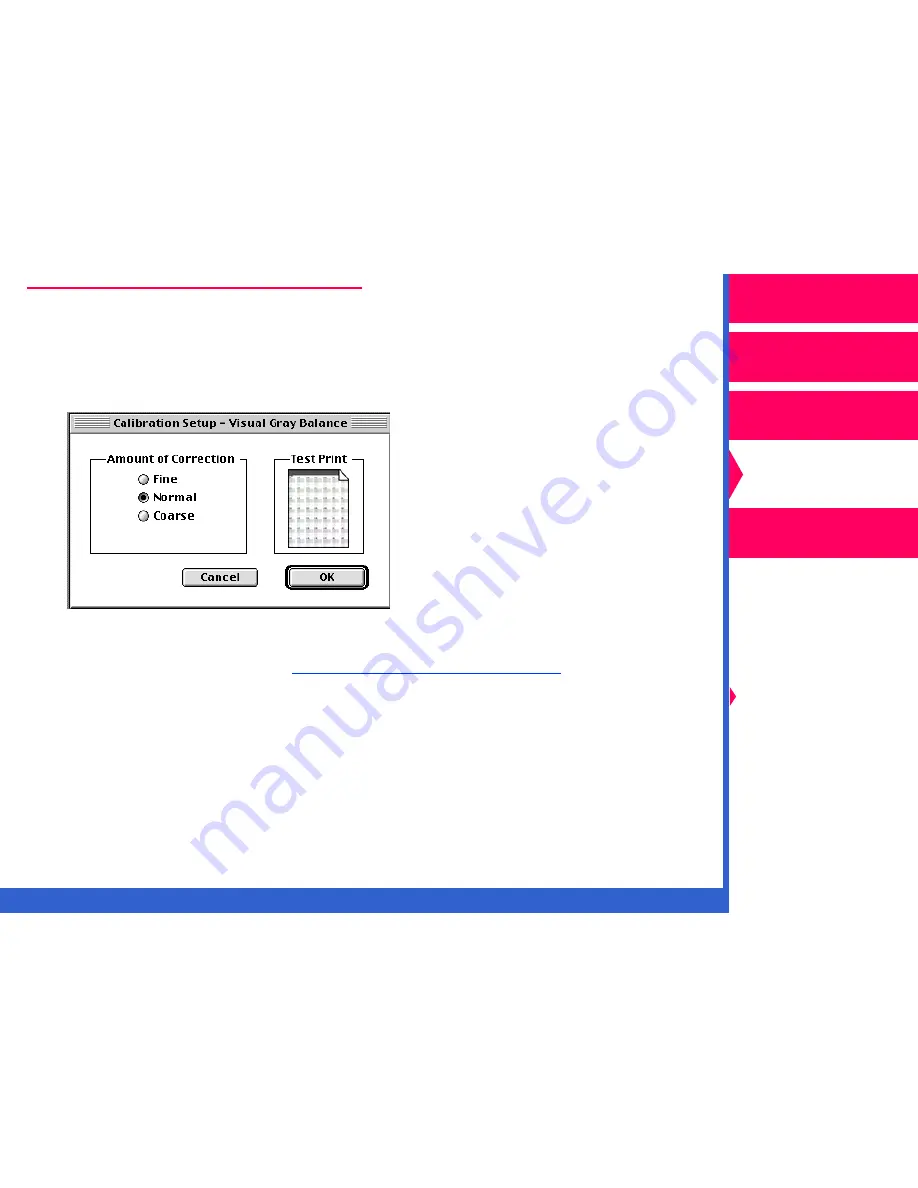
CONTENTS
INDEX
SEARCH
HELP
Operator’s Guide
Printing
Guide
Color Management
Calibration
Getting Started
Easy Cal
Setting Preferences
and Using
Calibration Tables
Visual Gray Balance
Visual Linearity
Densitometer
Calibration
Network
Interface Guide
Running a Visual Gray Balance Calibration
1.
Pull down the Calibration menu, and select “Visual Gray Balance” and
then “Setup Visual Gray Balance”.
The Calibration Setup—Visual Gray Balance dialog box appears.
NOTE:
For a description of the dialog boxes used in the Visual Gray
Balance Calibration,
refer to “Option Descriptions.”
2.
Select the amount of correction. Click on
OK.






























