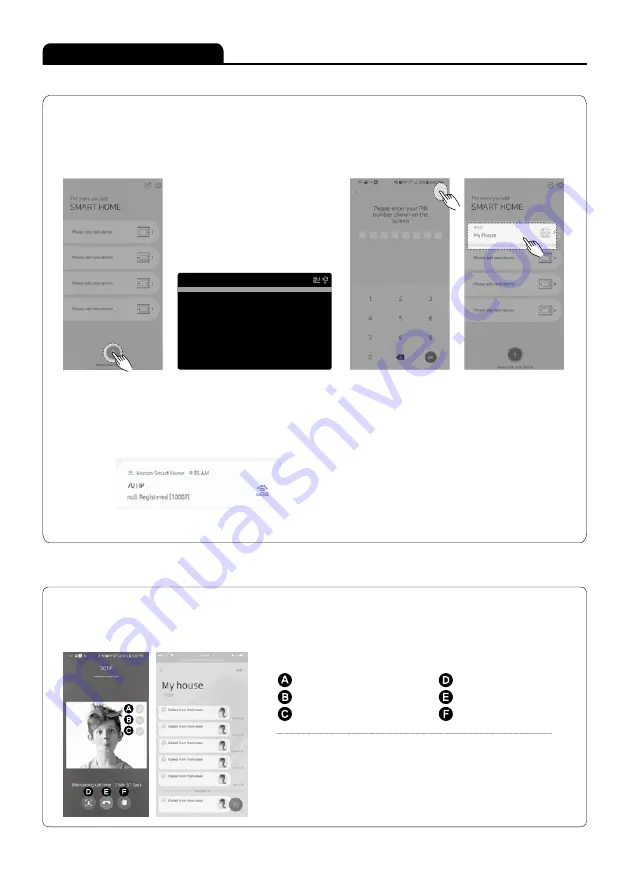
11
Instructions for Operation
■ Call in KOCOM Smart Home APP
■ How to Register Smart Phone into KCV-S701IP
Start KOCOM Smart
Home APP
Press "Add device".
Open menu setting screen by pressing
menu button of KCV-S701IP
Press BLE button.
Message is sent once
registration is completed.
See registration screen on
main screen of the APP
To get visitor's calling through your phone, you must register your phone to KCV-S701IP.
Please refer to below images from the left to the right, and use KOCOM SMART HOME APP to register your
phone to KCV-S701IP
※ You can register maximum 5 units of KCV-S701IP to your phone.
1) Start KOCOM Smart Home APP
※NOTICE: To register your phone into the KCV-S701IP monitor, you must keep the menu screen on.
When your phone's registration is done, a push message will be shown from your phone as above image.
Depending on each phone, WIFI mode cannot be operated well. Then, please start from the first step again.
If still problem happened again, then please contact your local service centre.
MENU
1. Speakin Volume
2. Call Volume
3. Calling Times
4. Open Time
5. SIP Push Time
6. Language
7. BLE SSID
8. Request an authentication code
9. Registration Phone Number
10. System Info
2
2
2
2
10
ENGLISH
KOCOM-KCV-701IP-2000F2
1. Able to call through push notification when called from front door.
2. Able to block video image after pressing B button if you do not want.
3. Able to save pictures of visitors into your Smart Phone by pressing D button.
4. Able to check pictures of visitor on main screen when called from
front door regardless of the call.
Mute
Video block
Release Speakerphone
Capture
Off
Open the door
When your phone registration to KCV-S701IP is done, you can open the door or perform visual communication with visitors through your phone's APP.
NOTICE: Depending on network transmission speed and condition, the video or voice could be disconnected
To check recommended network condition and phone's specification, please refer to page 9 "APP download, Specigfication
of Smart phone and network" Please refer to below smart phone APP introduction
Summary of Contents for KCV-S701IP
Page 15: ...15 Memo...


































