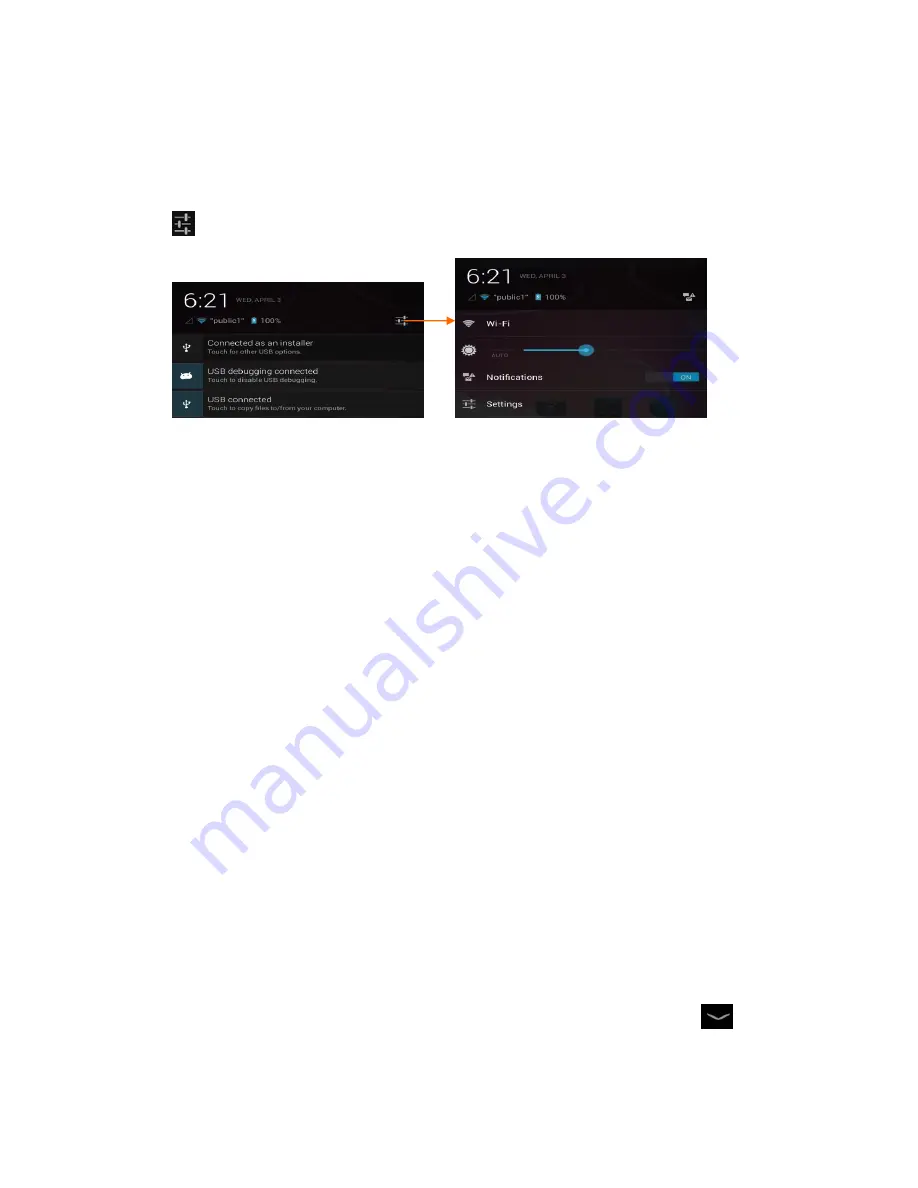
- 5 -
Notification Panel
Tap the notifications area to open the notification panel shown below. You can access a list of
notifications.
Tap
to activate or deactivate wireless connection features and other settings.
Wi-Fi
:
Activate or deactivate the Wi-Fi connection.
Auto-rotate screen
:
Activate or deactivate the auto rotation feature.
Brightness
:
Adjust the basic brightness level of the display to lighter or darker.
Notifications
:
Activate or deactivate the notification feature.
Settings
:
Access
Settings
application.
Auto rotation
If you rotate the device while using some features, the interface will automatically rotate as
well. To prevent the interface from rotating, open the notifications panel and select
Auto-rotate screen
, then scroll it to
Off
.
Lock & Unlock the Screen
To unlock the screen, tap and hold the lock icon, then drag it to the unlock area where the
unlock icon is.
To lock the screen manually, press
Power
key.
Enter Text
You can enter text by selecting characters on the virtual keyboard.
Tap the text input field to display the virtual keyboard. To hide the keyboard, tap
at the
task bar.
Summary of Contents for MX9300
Page 22: ...21...





















