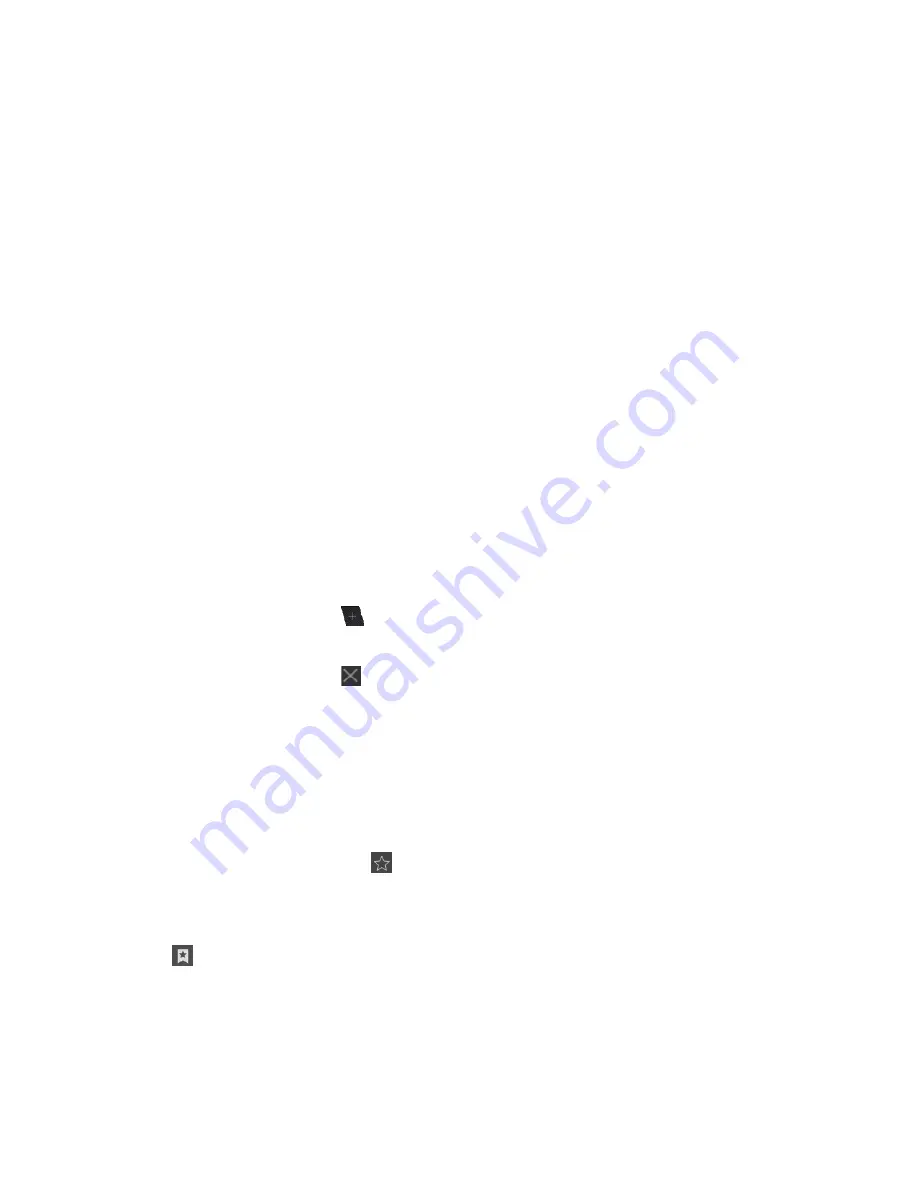
- 9 -
3.
To insert attachments, tap the option button at the upper right and select
Attach file
.
4.
Enter the subject and the text.
5.
Tap
SEND
to send the email.
2 Web
Browser
Tap
Browser
from application list to access to the web.
Browser webpages
1.
Select
Browser
to launch a specified homepage.
2.
To access a specific webpage, select the URL input field; enter the web address of the
webpage, and select
Go
.
3.
To zoom in, place two fingers on the screen and spread them apart. To zoom out,
move your fingers closer together. You can also double-tap the screen.
Add Windows
You can have multiple windows open at one time.
1.
To add a new window, tap
at the title bar.
2.
To open up a window, tap the title of the window.
3.
To close the window, tap
at the title bar.
Set Homepage
1.
Tap the option button at the upper right.
2.
Select
Settings
General
Set homepage
.
3.
Enter the web address of the desired webpage.
Add Bookmarks
While navigating a website, tap
to add current URL to your bookmark list and easily
access it later.
View Bookmarks and History
Tap
to open the bookmark list and the recent history. Tap a bookmark or any entry to
display the webpage.
Customize Browser
To make adjustments in your browser settings, tap the option button at the upper right,
Summary of Contents for MX9300
Page 22: ...21...






















