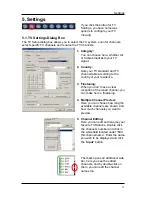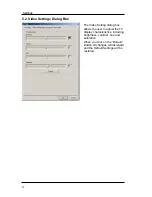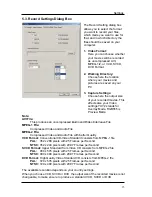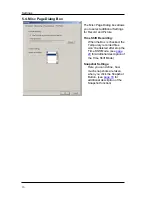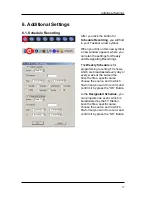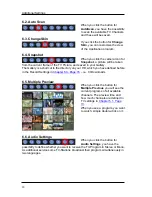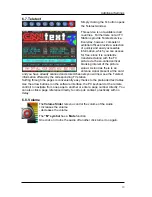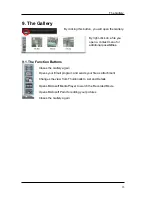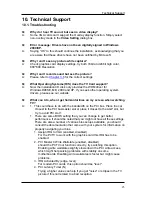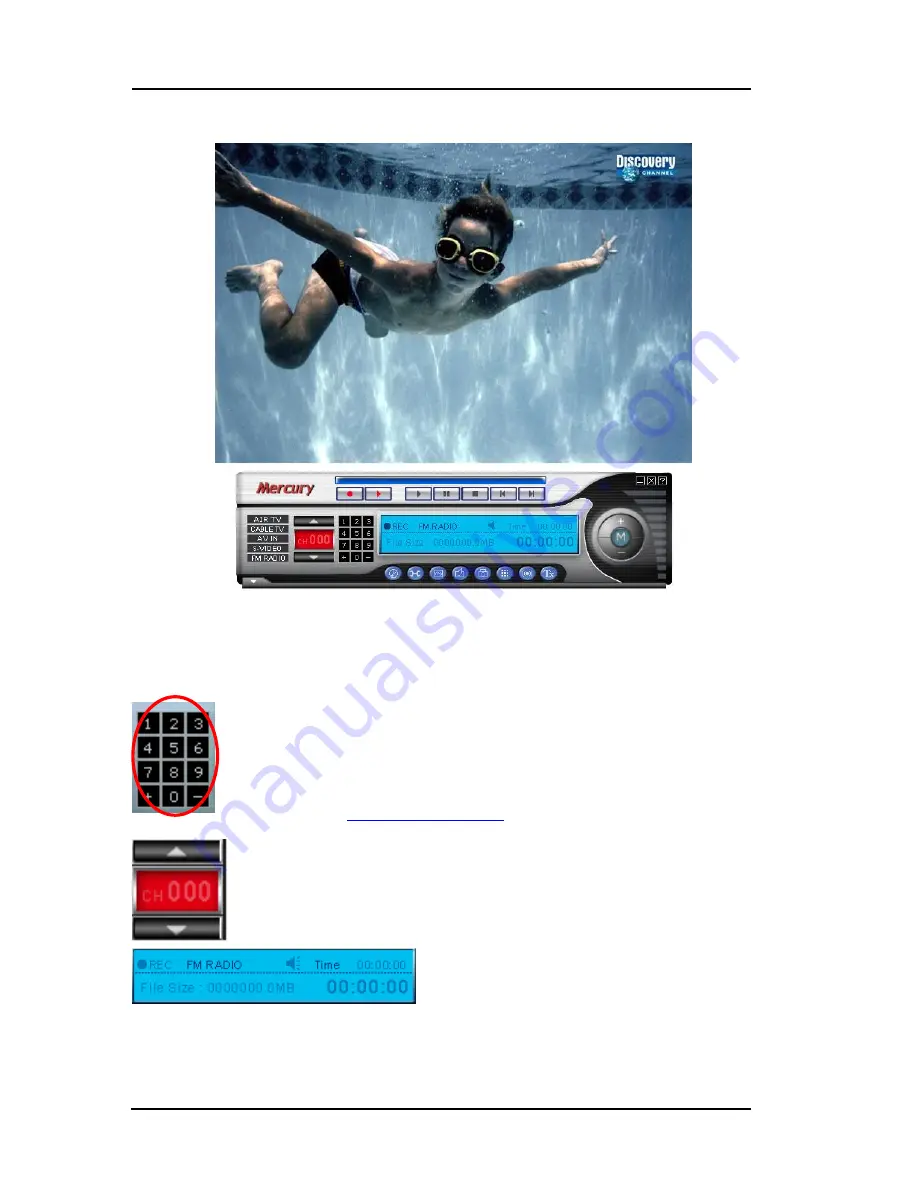
Simply click on one of the above-described buttons, and as long there is a signal
present at your card, you will see a picture.
You can adjust the size of the picture freely by dragging its edges using the mouse,
and move the window to any screen location by clicking the window caption bar and
dragging.
Double-clicking the TV picture switches the picture to full-screen display.
Double-clicking again switches back to window display mode.
On the left side you find the
Channel buttons
. Here you are able to
click with your mouse on the channel numbers to switch to different
channels.
Alternatively you can use the num block of your keyboard.
For additional information of shortcuts to use with your keyboard,
please refer to
Page 22 Chapter 8.1
The Info Panel shows you useful information about which channel you
have tuned in.
In addition with the both arrows up / down you can switch the Channel
Up and Down.
The OSD Panel shows you useful
information about the current time and
which mode you have chosen.
When you are in Record Mode, it shows the elapsed time since the Recording
started and how much MB is used on your Hard disk.
The TV Application
12