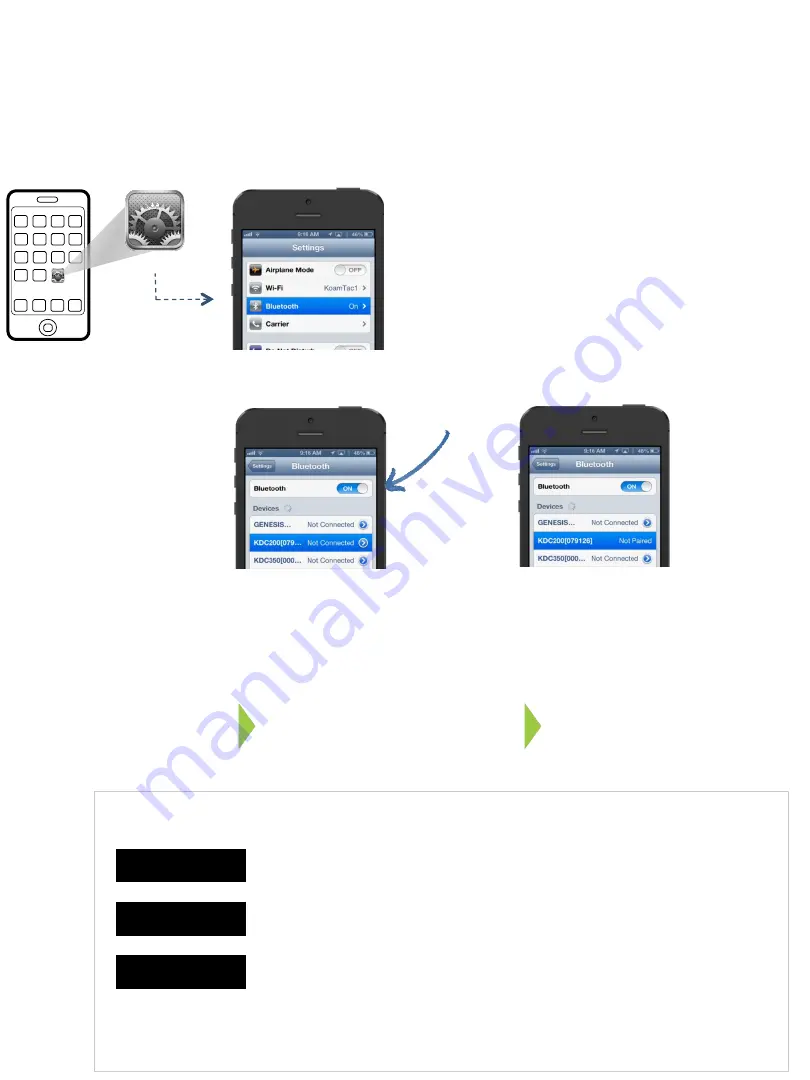
KOAMTAC Fundamentals
Connecting your KDCi with iOS Devices
koamtac.com
How to Reconnect
First, let’s make sure your KDCi is still listed as a device in your iPhone, iPad, or iPod touch.
YOU’RE ALL SET!
DON’T WORRY.
Your iPhone, iPad or iPod touch knows
your KDCi is out there but you’ll need to
pair them before they can talk.
Your KDCi can initiate reconnection in THREE ways.
Option
1
Press the <UP> button on your KDCi
Option
2
Enable “Menu
à
BT Config
à
AutoReconnection”
Attention Experts! When the KDCi goes to sleep, it will first check to
determine if Bluetooth is disconnected; then it checks if Bluetooth was
connected before or after reset. If these conditions are met, the KDCi
tries to reconnect to your iPhone, iPad, or iPod touch 10 times.
Option
3
If your KDCi shows as “Not
Connected”, your device can be
reconnected by pressing one button.
Scan your “Pairing” bar code
Settings
Step through one of the two
Pairing options on Page 1.
Simply press the <UP> button
on your KDCi
Make sure
Bluetooth
is ON







