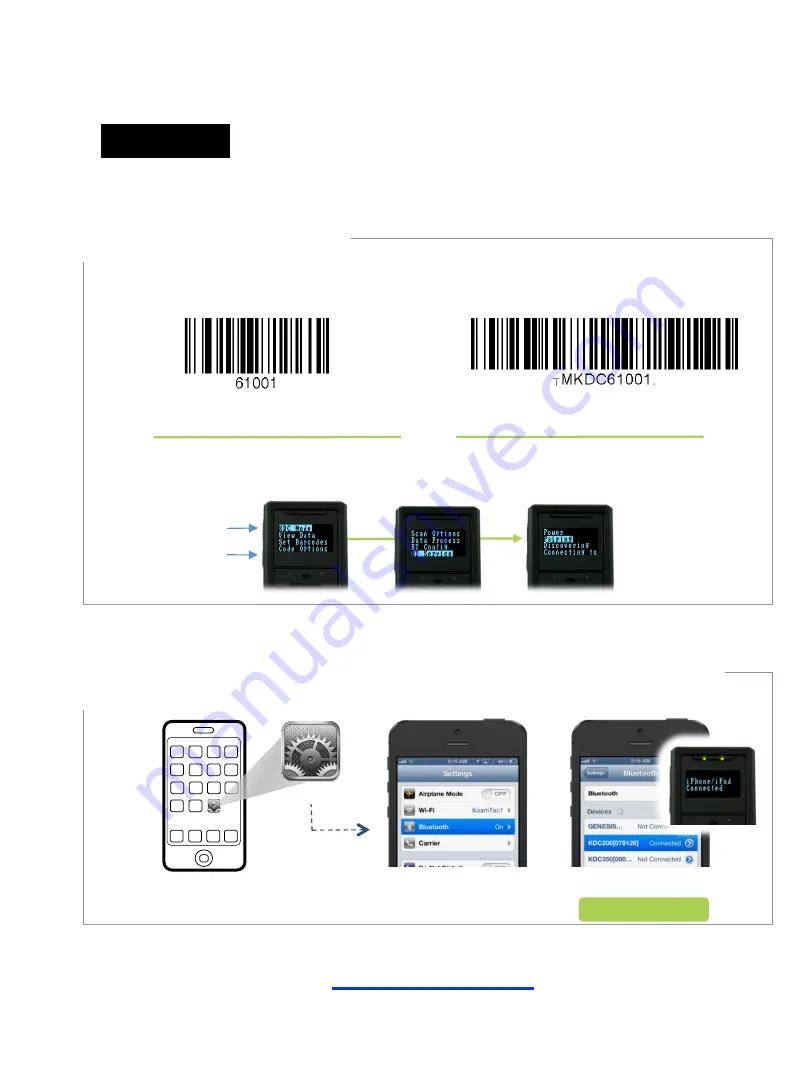
KOAMTAC Fundamentals
Connecting your KDCi with iOS Devices
koamtac.com
press
Select
BT Service
Select
Pairing
Enter the
KDC menu
For laser-based models
KDC20/100/200/250/350L/ 410/415
Pairing
Settings
Download KTSync from iTunes at
http://itunes.com/app/KTSync
. Open KTSync
after it has installed and it will automatically find the KDCi and connect.
Refer to page 6 to learn more about KTSync
Tap your KDC
Tap Bluetooth
Complete!
On your iOS device, go to Settings
à
Bluetooth, find the KDCi with which you want to pair
and select it. Your KDCi and iPhone, iPad or iPod touch are now communicating with each
other.
or
Put your KDCi into Pairing mode
For 2D imager models
KDC30/300/350C/420/425
Pairing
Connect your KDCi from your iPhone, iPad or iPod Touch
This method is recommended for first-time users or when
you are only connecting a few KDC’s.
Option
A







