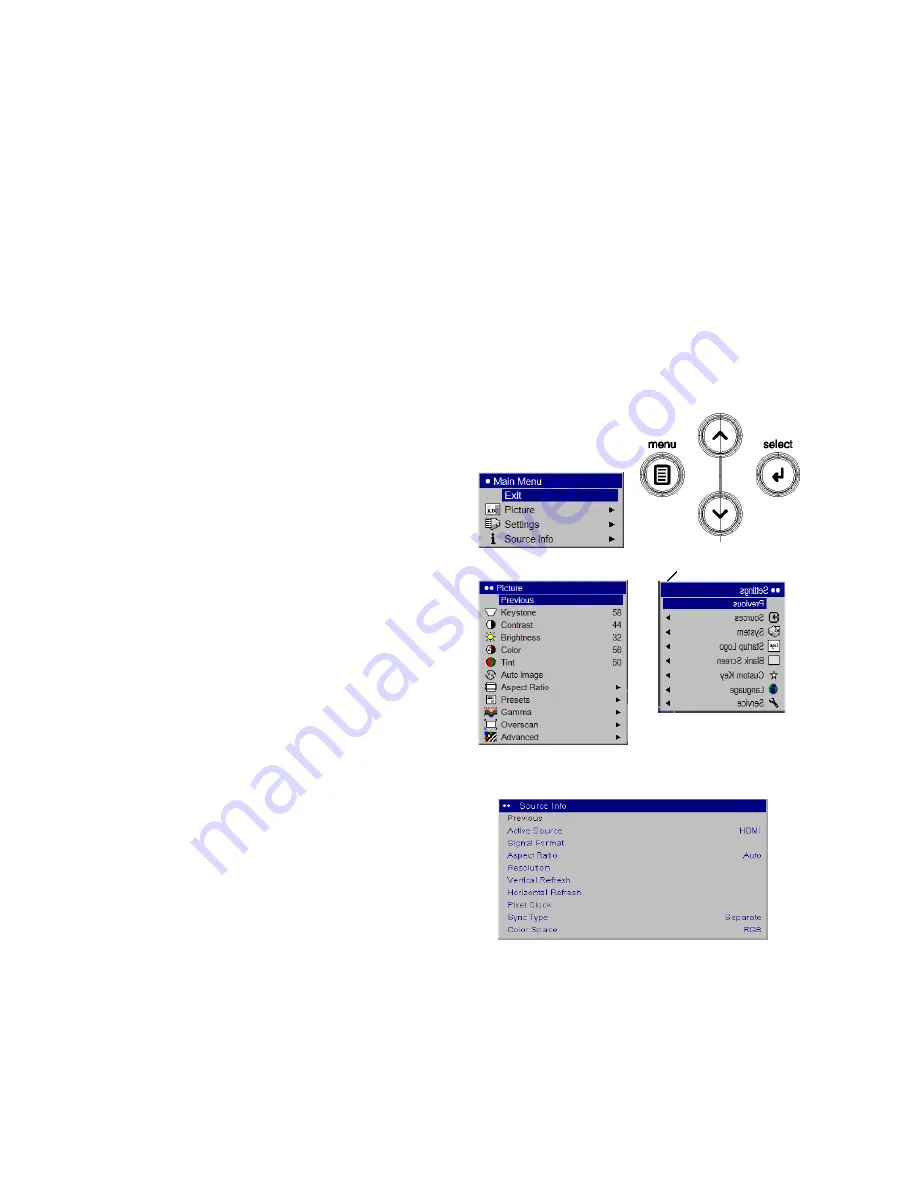
17
• Turn on Overscan to remove noise on the edges of the video image (page 19).
• Change the Aspect ratio (page18). Aspect ratio is the ratio of the image width to image height.
TV screens are usually 1.33:1, also known as 4:3. HDTV and most DVDs are 1.78:1, or 16:9 (the
projector’s default). Choose the option that best fits your input source in the menus, or press the
Resize
button on the remote to cycle through the options. See page16.
• Select a specific Color Space. See page 20.
• Select a different Video Standard. Auto tries to determine the standard of the incoming video.
Select a different standard if necessary. See page 20.
• Make sure your DVD player is set for a 16:9 television. See your DVD player’s user’s guide for
instructions.
Customizing the projector
You can customize the projector for your specific setup and needs. See page 18 to page 21 for
details on these features.
• For rear projection, turn rear mode on in the
Settings>System
menu.
• For ceiling mounted projection, turn ceiling mode on in the
Settings> System
menu.
• Turn the projector’s display messages on and off.
• Turn on power saving features.
• Specify blank screen colors and start up logos.
• Specify the language viewed on the menus.
• Save the settings for the active source as a preset.
Using the menus
To open the menus, press the
Menu
button on
the keypad or remote. (The menus automatically
close after 60 seconds if no buttons are pressed).
The Main menu appears. Use the arrow buttons
Picture Menu
Dots
to move up and down to highlight the desired
submenu, then press the
Select
button.
To change a menu setting, highlight it, and press
Select
, then use the up and down arrow buttons to
adjust the value, select an option using radio
buttons, or turn the feature on or off using check
boxes. Press
Select
to confirm your changes. Use
the arrows to navigate to another setting. When
your adjustments are complete, navigate to
Source Info menu
Previous or Exit, then press
Select
to go to the
previous menu; press the
Menu
button at any time
to close the menus.
Dots appear before the menu name.
The number of dots indicate menu’s level,
ranging from one (the Main menu)
to four (the most nested menus).
The menus are grouped by usage:
• The Picture menu provides image adjustments.
• The Settings menu provides set-up type adjustments that are not changed often.
• The Source Info menu provides a read-only display of information about the projector and
source.
Certain menu items may not be visible or may be grayed depending upon a particular source
being connected. Differences are also seen in analog versus digital video sources and interlaced
versus progressive sources.
Summary of Contents for HDP410
Page 1: ...HDP410 HDP420 HDP460 1080p DLP Projector Users Manual v1 3...
Page 14: ...14...














































