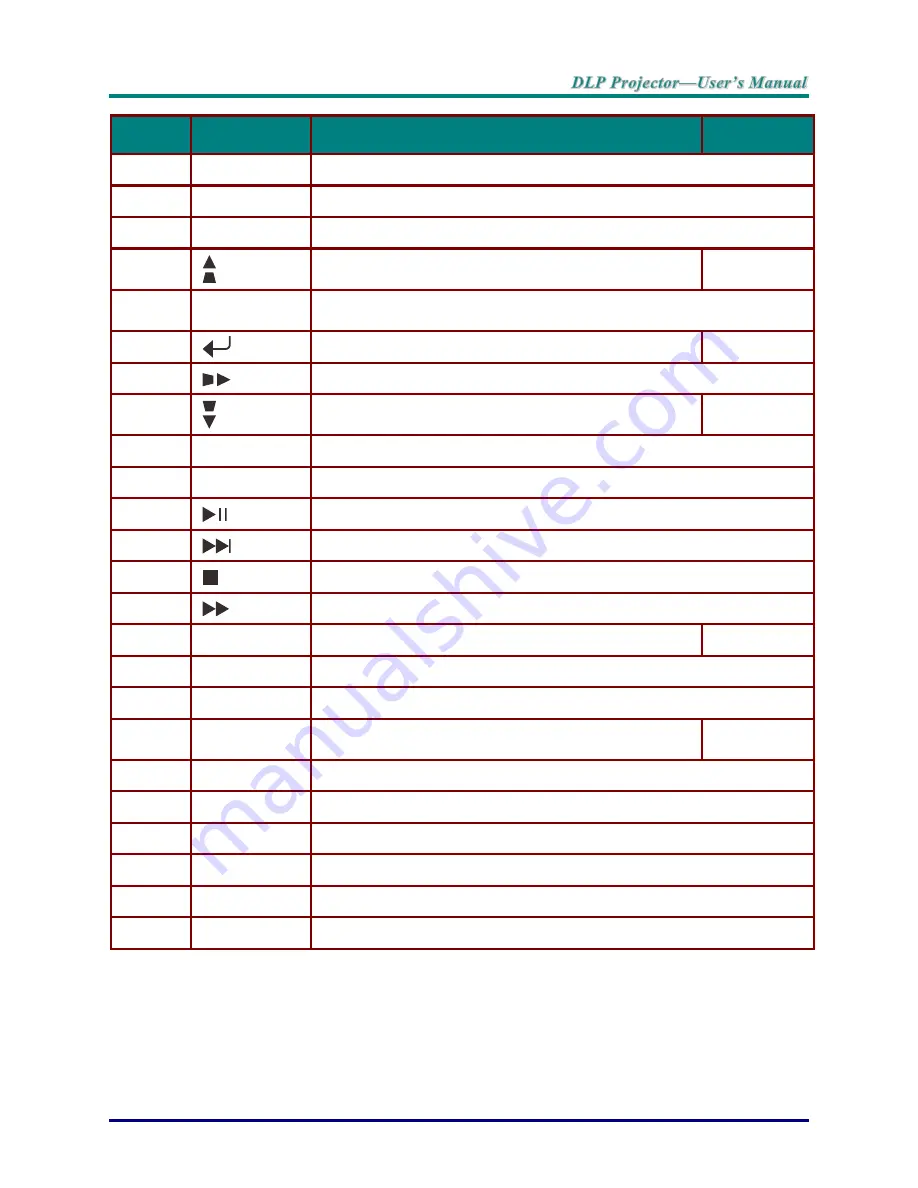
–
7
–
I
TEM
L
ABEL
D
ESCRIPTION
S
EE PAGE
1.
OFF
Turns the projector off.
2.
PC
Displays the PC source selection.
3.
Video/S-Video
Displays the VIDEO source selection.
4.
Navigates and changes settings in the OSD or MHL mode.
Keystone correction.
15
5.
EXIT
Goes back to previous OSD menu, exits and saves menu settings.
Goes back to previous page or exit programs in MHL mode.
6.
Enters and confirms settings in the OSD.
15
7.
Navigates and changes settings in the OSD or MHL mode.
8.
Navigates and changes settings in the OSD or MHL mode.
Keystone correction.
15
9.
MHL
Starts for selection in MHL mode.
10.
Laser
Presses to emit the on-screen pointer.
DO NOT POINT IN EYES
.
11.
Starts / pauses the file in MHL mode.
12.
Goes to the next file in MHL mode.
13.
Stops the file in MHL mode.
14.
Fast forwards the file in MHL mode.
15.
Volume
Displays the volume setting bar.
14
16.
Mute
Toggles the built-in speaker between on and off.
17.
3D
Opens the 3D function OSD.
18.
Status
Opens the OSD Status menu (the menu only opens when
an input device is detected).
33
19.
Blank
Toggles the screen between blank and normal.
20.
Freeze
Freeze/unfreezes the on-screen picture.
21.
Zoom
Displays the zoom setting bar.
22.
Lamp
Displays the lamp mode selection.
23.
Contrast
Displays the contrast setting bar.
24.
Brightness
Displays the brightness setting bar.






























