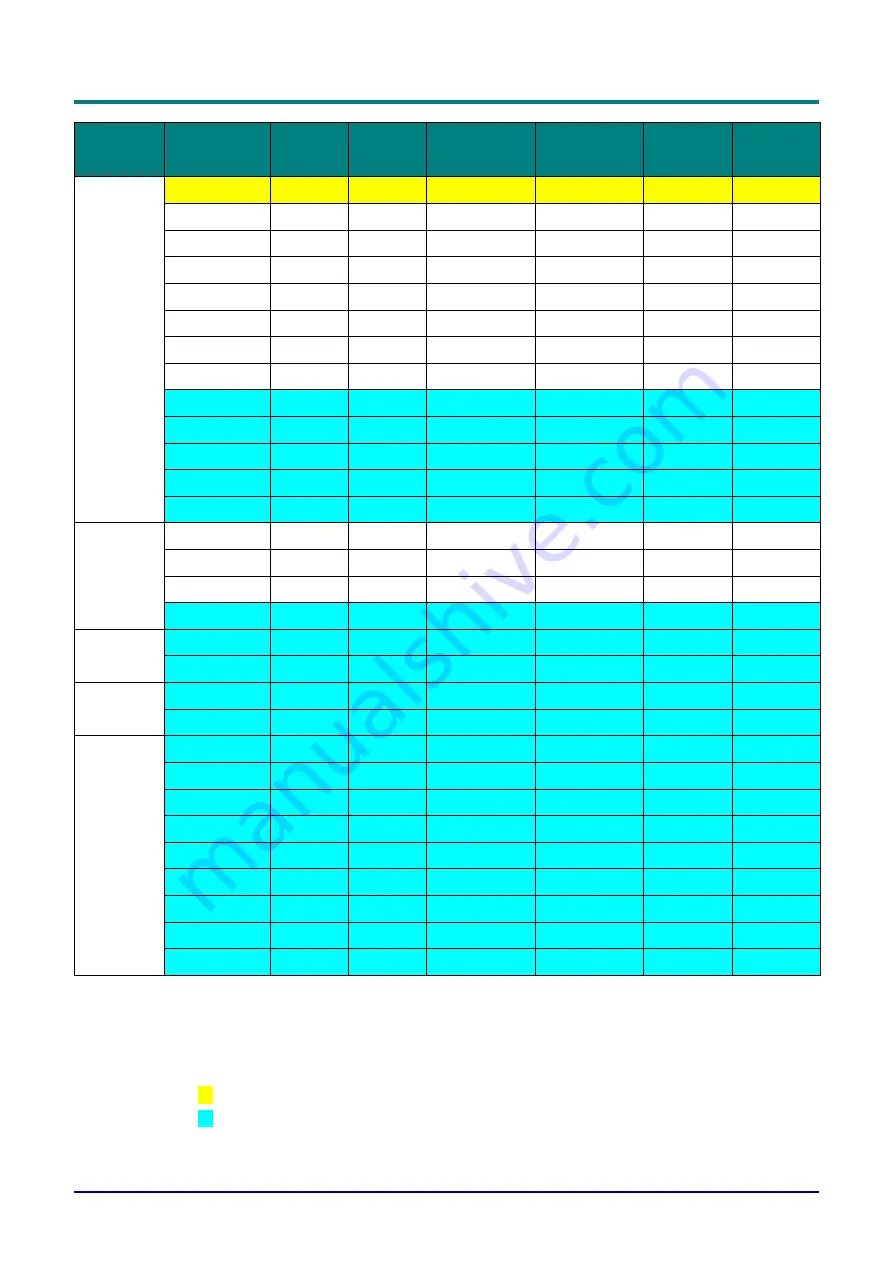
—
48
—
DLP Projector—User’s Manual
S
IGNAL
R
ESOLUTION
H-S
YNC
( KH
Z
)
V-S
YNC
( H
Z
)
C
OMPOSITE
S_V
IDEO
C
OMPONENT
RGB
(A
NALOG
)
HDMI
(D
IGITAL
)
1280 x 1024
91.1
85
-
-
○
○
1280 x 960
60
60
-
-
○
○
1280 x 960
85.9
85
-
-
○
○
1360 x 768
47.7
60
-
-
○
○
1400 x 1050
65.3
60
-
-
○
○
1440 x 900
55.5
59.9
-
-
○
○
1440 x 900
55.9
59.9
-
-
○
○
1440 x 900
70.6
75
-
-
○
○
1600 x1200
75
60
-
-
○
○
1680 x 1050
64.7
59.9
-
-
○
○
1680 x 1050
65.3
60
-
-
○
○
1920 x 1200
74
60
-
-
○
○
1920 x 1080
67.5
60
-
-
○
○
Apple
Macintosh
640 x 480
35
66.7
-
-
○
○
832 x 624
49.7
74.5
-
-
○
○
1024 x 768
60.2
74.9
-
-
○
○
1152 x 870
68.7
75.1
-
-
○
○
SDTV
480i
15.734
60
-
○
-
○
576i
15.625
50
-
○
-
○
EDTV
576p
31.3
50
-
○
-
○
480p
31.5
60
-
○
-
○
HDTV
720p
37.5
50
-
○
-
○
720p
45
60
-
○
-
○
1080i
33.8
60
-
○
-
○
1080i
28.1
50
-
○
-
○
1080p
27
24
-
○
-
○
1080p
28
25
-
○
-
○
1080p
33.7
30
-
○
-
○
1080p
56.3
50
-
○
-
○
1080p
67.5
60
-
○
-
○
O
:
Frequency supported
—
:
Frequency not supported
•
The native resolution of the panel is 1920x1080
Resolution others than native resolution may be display with uneven size of text or line
•
The color of
mean Displayable only. (4:3 only)
•
The color of
mean may have a little noise is acceptable
•
HDTV timing main check tool is DVD player, VG828 is secondary





















