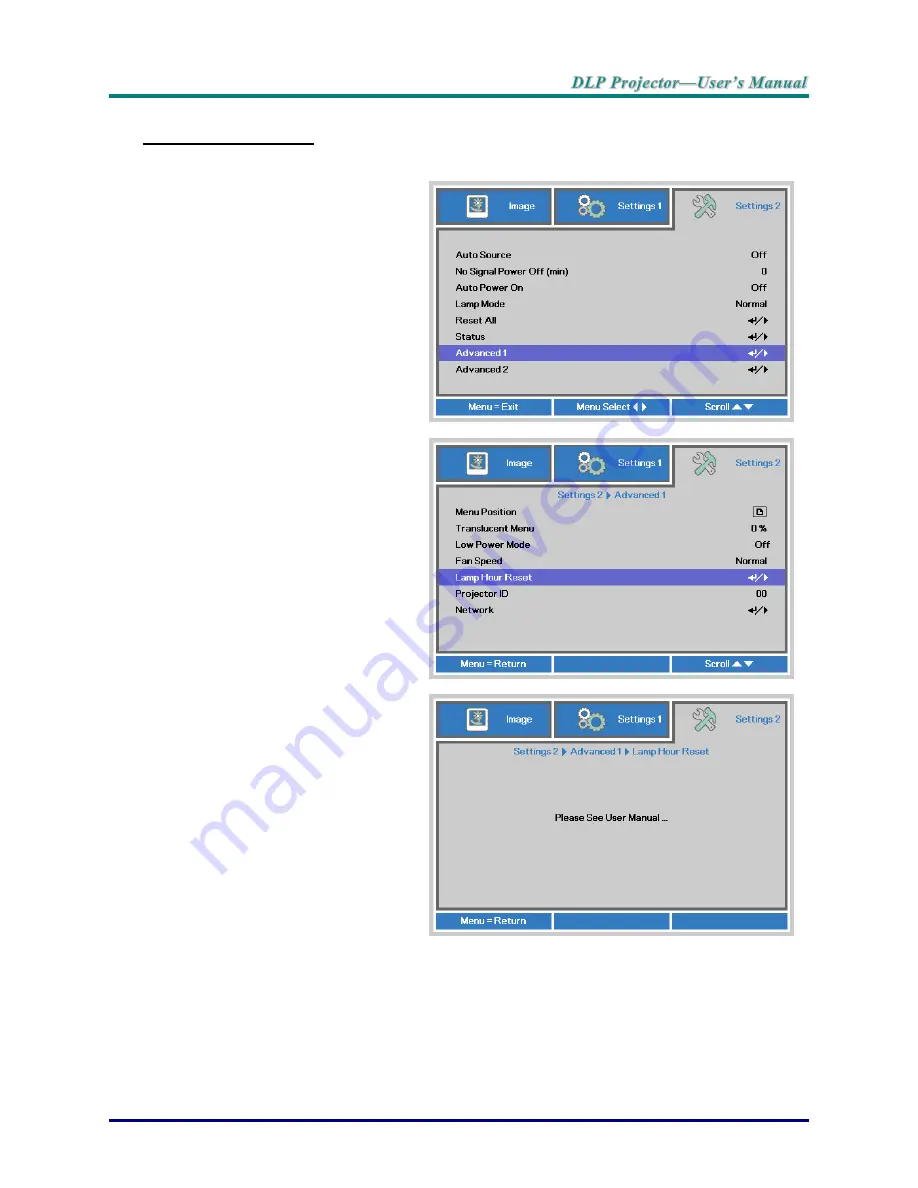
–
49
–
Resetting the Lamp
After replacing the lamp, you should reset the lamp hour counter to zero. Refer to the following:
1.
Press the
MENU
button to open
the OSD menu.
2.
Press the cursor
◄► button to
move to the
Settings 2
menu.
Press the cursor button to move
down to
Advanced 1
and press
enter.
3.
Press the cursor
▼▲ button to
move down to
Lamp Hour Reset
.
4.
Press the cursor ► or Enter
button.
A message screen appears.
5.
Press
▼▲◄► buttons to reset
the lamp hour.
6.
Press the
MENU
button to get
back to
Settings 2
.






























