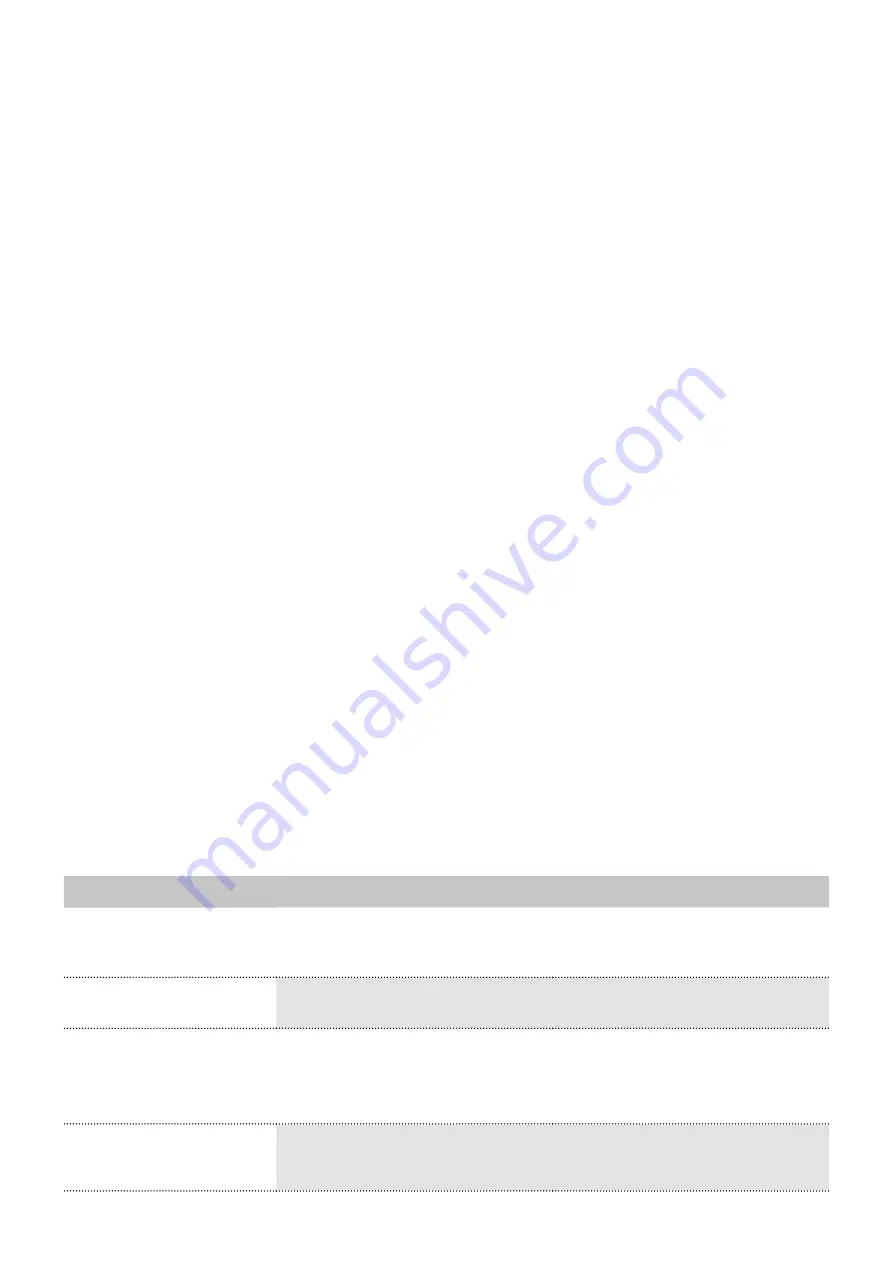
AZURA® Detector RID 2.1L / RID 2.1L HighFlow Instructions V6750
36
Product information
Are the patch cable connected to the LAN ports and not the WAN
port?
Are all cable connections between devices and router correct?
Are the cables plugged in tightly?
4.
If the router is integrated into a company network, pull out the patch
cable from the WAN port.
Can the devices communicate with the computer, even though the
router is disconnected from the company network?
5.
Turn off all devices, router, and computer. First switch on the router
and wait until it has successfully completed its self-test. Firstly, turn on
the router and secondly turn on the devices and the computer.
Has this been successful?
6.
Replace the patch cable to the device with that no connection could
be established.
Has this been successful?
7.
Make sure that the IP port of the device matches the port in the chro-
matography software.
9.3
Device problems
The performance of the detector is largely dependent on the perfor-
mance of the HPLC system.
Noise can be related to pump stability, the flow cell cleanliness, lamp
quality, mobile phase composition and other factors.
Drift is usually related to long-term changes in the environment, such
as detector warm-up or fluctuations in temperature and mobile phase
composition.
Install the maintenance software (Service Tool).
Save device information and send it to KNAUER.
Inform technical support.
9.4
System messages
If other system messages are displayed besides those listed below,
please turn the detector off and then on. Inform the Technical Support of
the manufacturer in case the system message repeats itself.
The system messages are sorted alphabetically.
Message
Cause
Solution
“Autozero failed. Zero
glass adjustment failed”
Autozero not possible due to
failed zero glass adjustment.
Repeat zero glass adjustment pro-
cedure, then try again.
“Device busy”
Internal operations have not yet
been concluded.
Wait until the device has complet-
ed the process.
”External error”
External error, outside the
detector.
1. Check the external devices and
cable connections.
2. Check the system to locate and
remove the error.
“Hardware failure”
A serious hardware failure has
been discovered.
Restart detector. If system mes-
sage persists, contact Technical
Support.
Further Measures
















































